If, like me, you have been stuck with this view for the last decade...
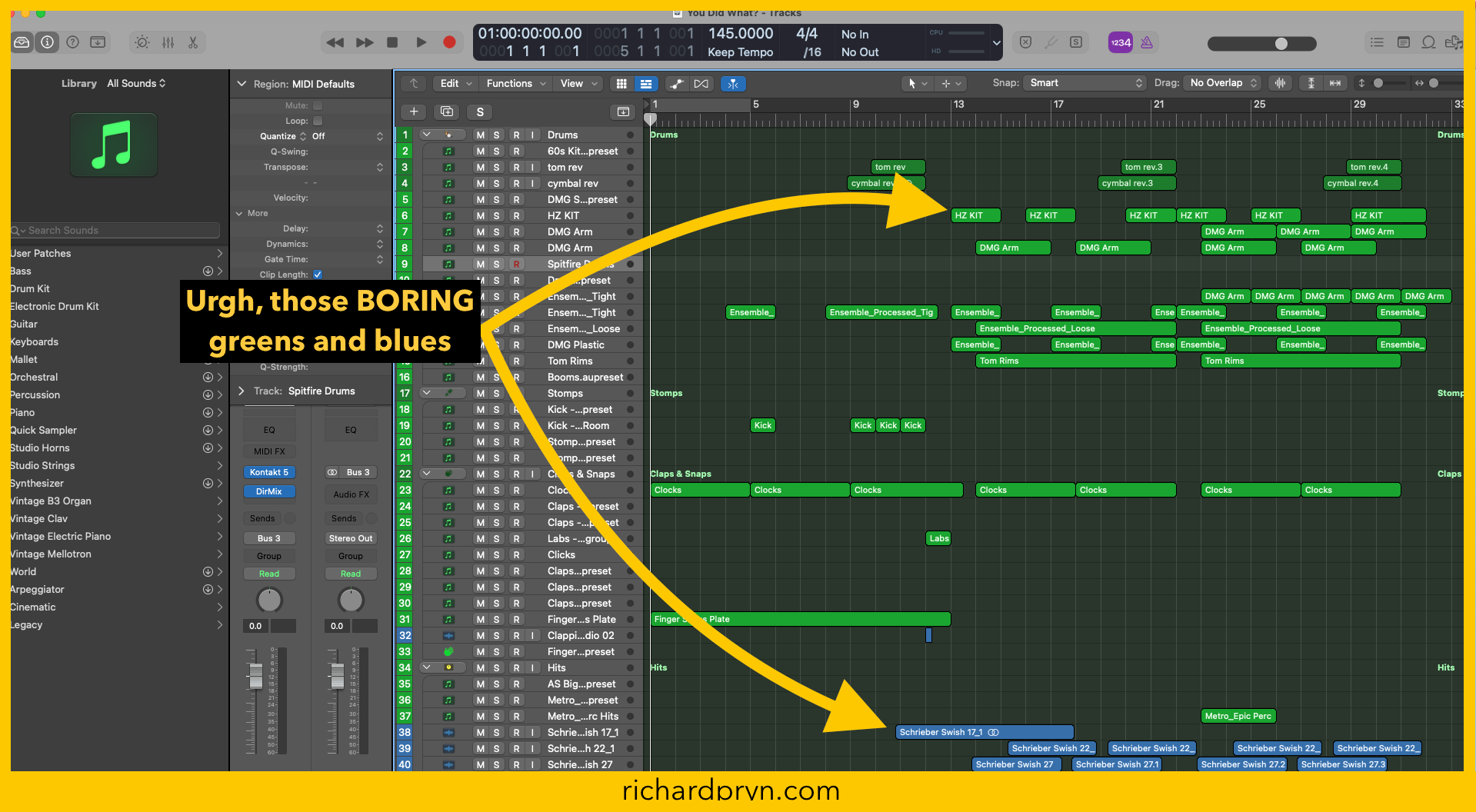
...and you have had to colour your regions and tracks manually. Then you are going to LOVE this little trick.
Auto-Assign Track Colours
When you have this activated it does exactly what it says on the tin, it auto-assigns a new colour to a new track.
That's cool right but that is not even the best bit.
It then auto-assigns the MIDI regions on each channel with the matching colour.
Wait, it gets even better.
If you move a region to a new channel, it then changes that region to the new channel's colour.
How Do You Auto-Assign Track Colours in Logic
The path looks like this:
Logic Pro > Settings > Display > Tracks >
Then where it says "Track Color"
Track Colour > Auto-assign – 96 Colours
For those of you like me who like to look at pictures ⤵️
Auto-Assign Track Colours (step-by-step with pictures)
Click on "Logic Pro"
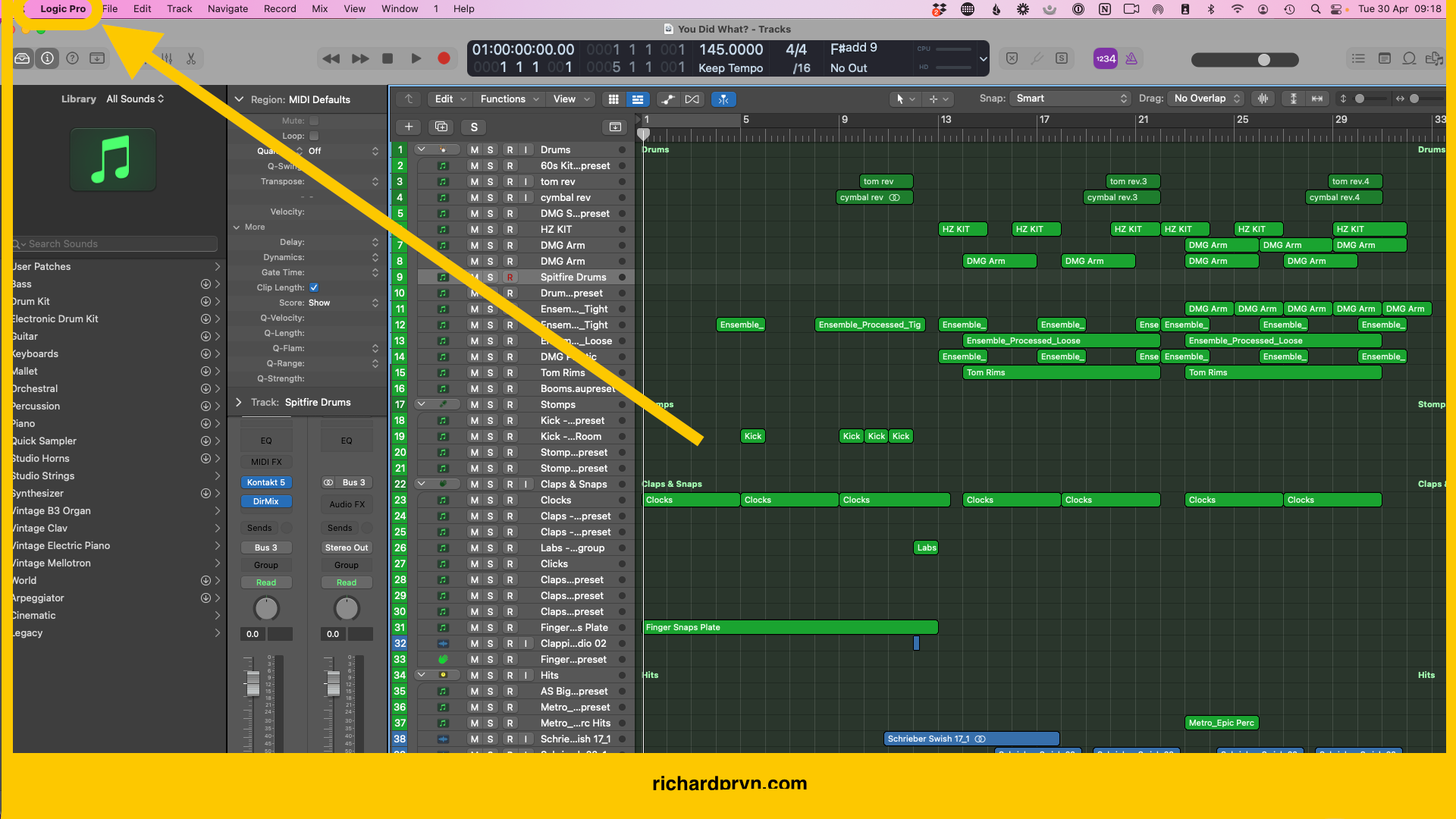
Then "Settings"
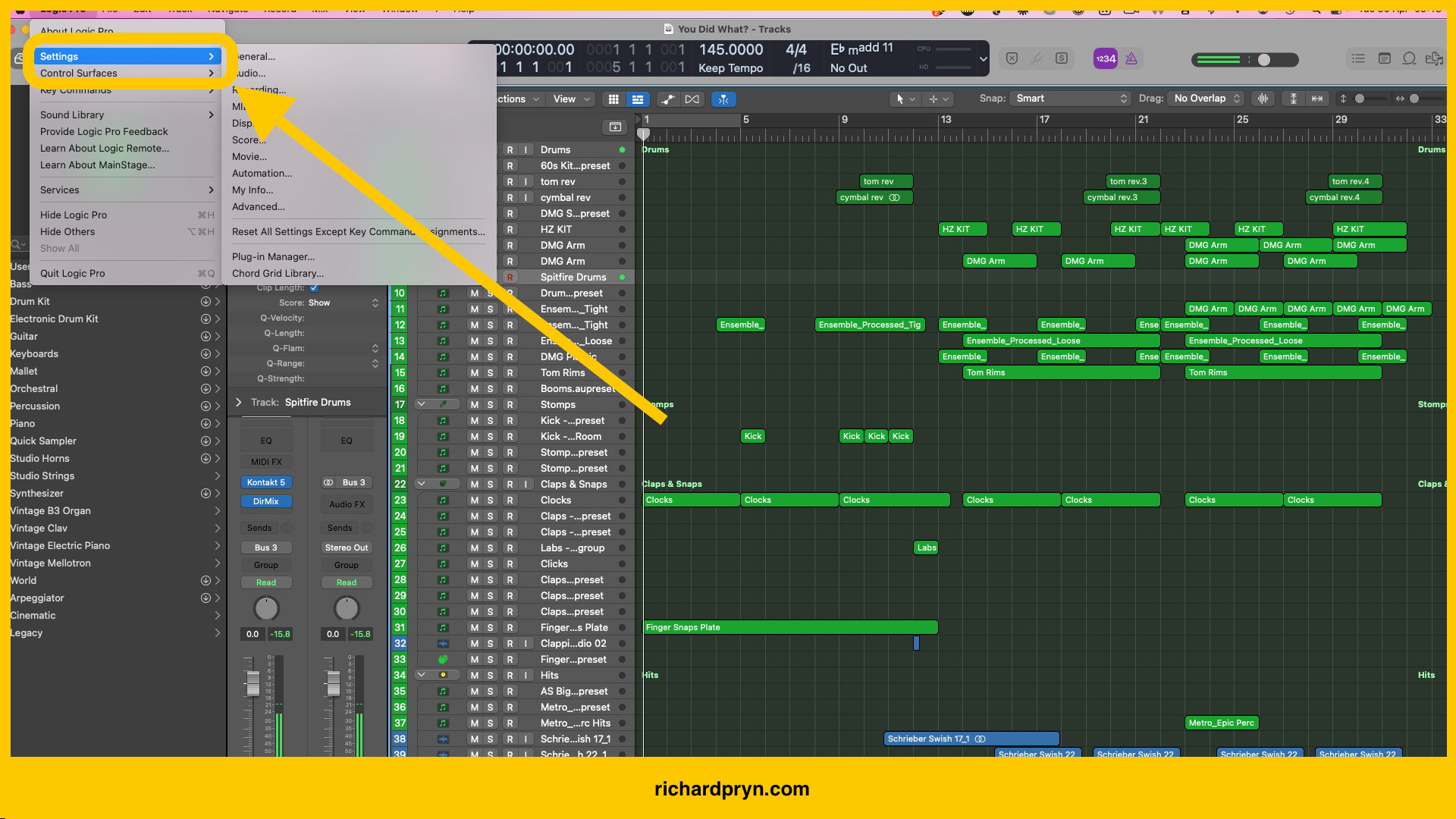
Then "Display"
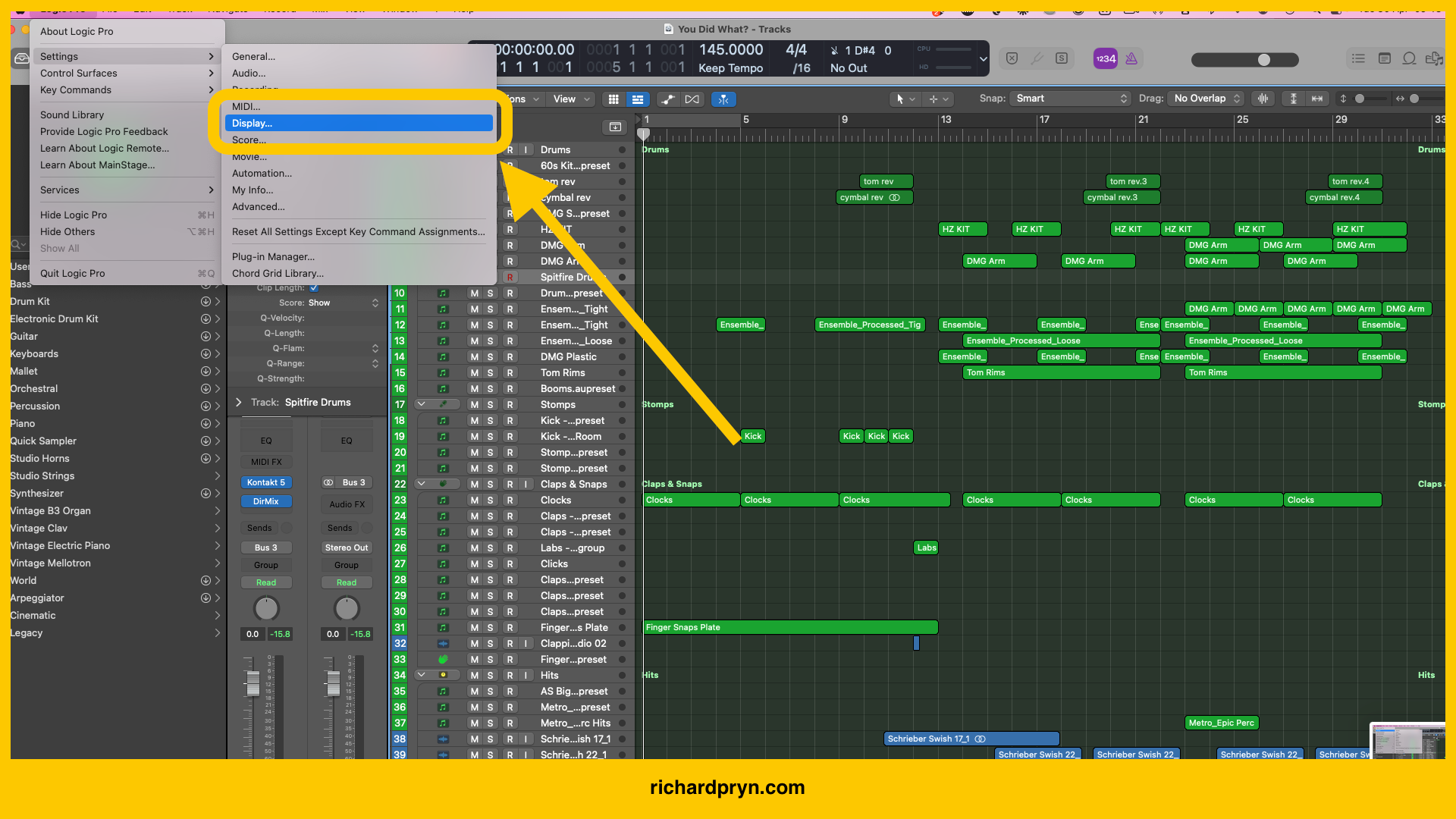
Then "Tracks"
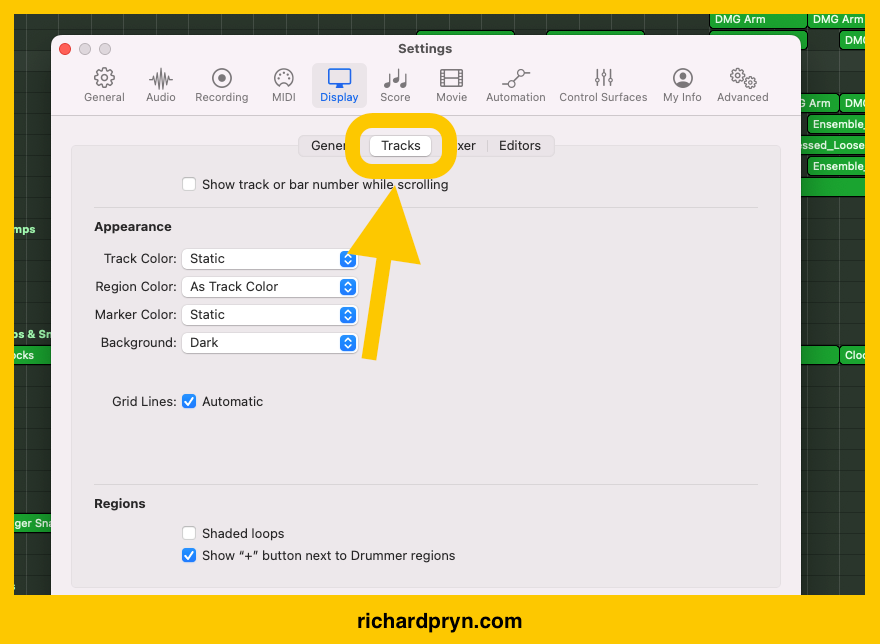
Now where it says "Track Color" - Select "Auto-assign–96 Colors"
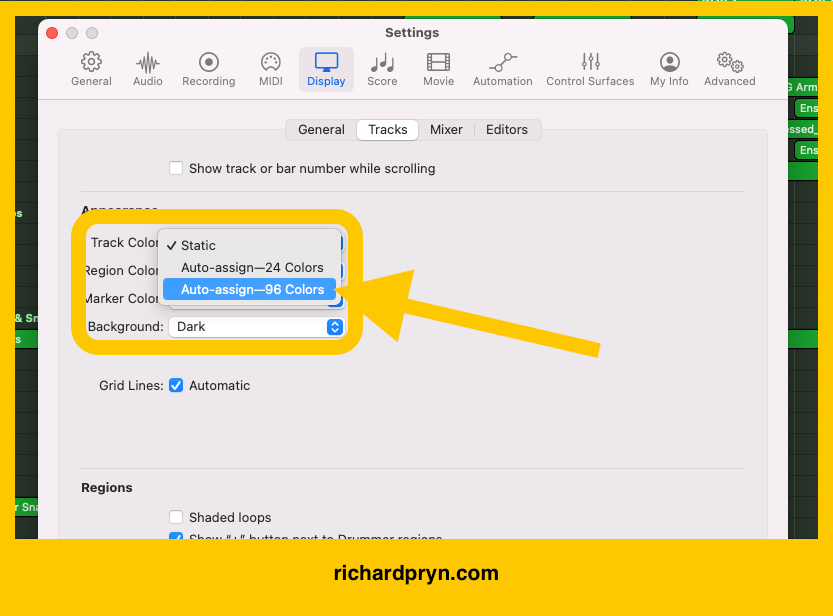
One step further, make sure that "Region Color" is changed to "As track color".
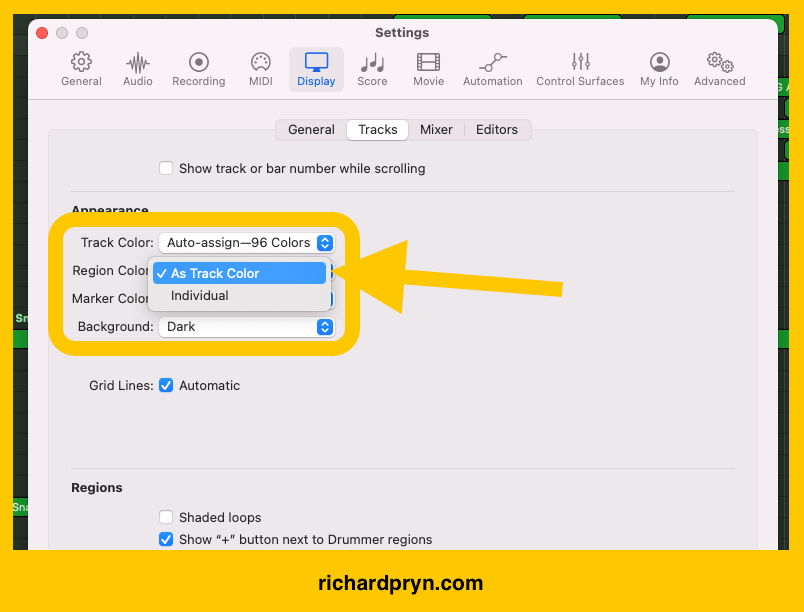
You will now experience the wonder that is Logic's auto-assign track colours 🥳






