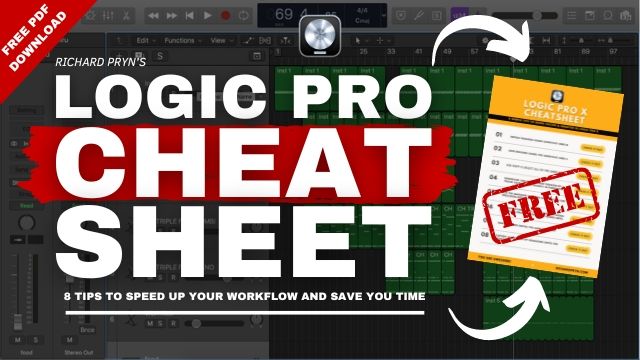Let me show you how to download, install, and insert effect and VST plugins to Logic Pro X.
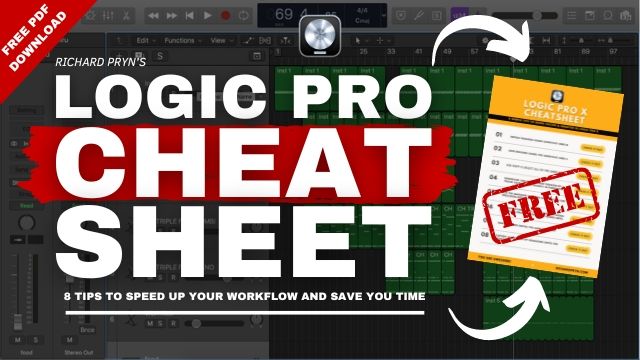
How to Install Logic Pro X Plugins
If the plugin you are downloading installs automatically then you can follow these instructions:
- Download the Mac plugin
- Unpack the zip file
- Install the plugin
- Open Logic Pro X (and the session you want to use) - You will notice the AU Plugin Manager fires up as it recognises the new AU you have just installed.
- Click 'Add Tracks' (Alt+Cmd+N)
- In the pop-up window, select the instrument from 'AU Instruments'
- Once selected, click on 'Create'
- This will then add the AU Instrument plugin to your logic session
How to Add VST/AU to Logic Pro X
Sometimes you have to install the plugins manually:
- Download the plugin
- Unpack the zip file
- Move the [Your Hard Drive] > Library > Audio > Plug-Ins
- From here you will need to choose the appropriate folder. If you are installing a component then it needs to be placed in the 'Component' folder. This goes for AU, VST, HAL, VST3 etc.
Once you have moved the plugin file into the correct place:
Open Logic Pro X (and the session you want to use) - You will notice the AU Plugin Manager fires up as it recognises the new AU you have just installed.
Click 'Add Tracks' (Alt+Cmd+N)
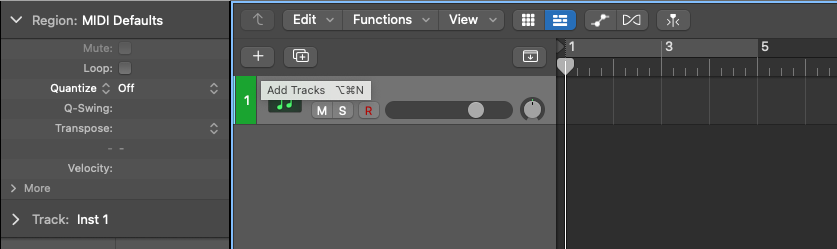
In the pop-up window, select the instrument from 'AU Instruments'
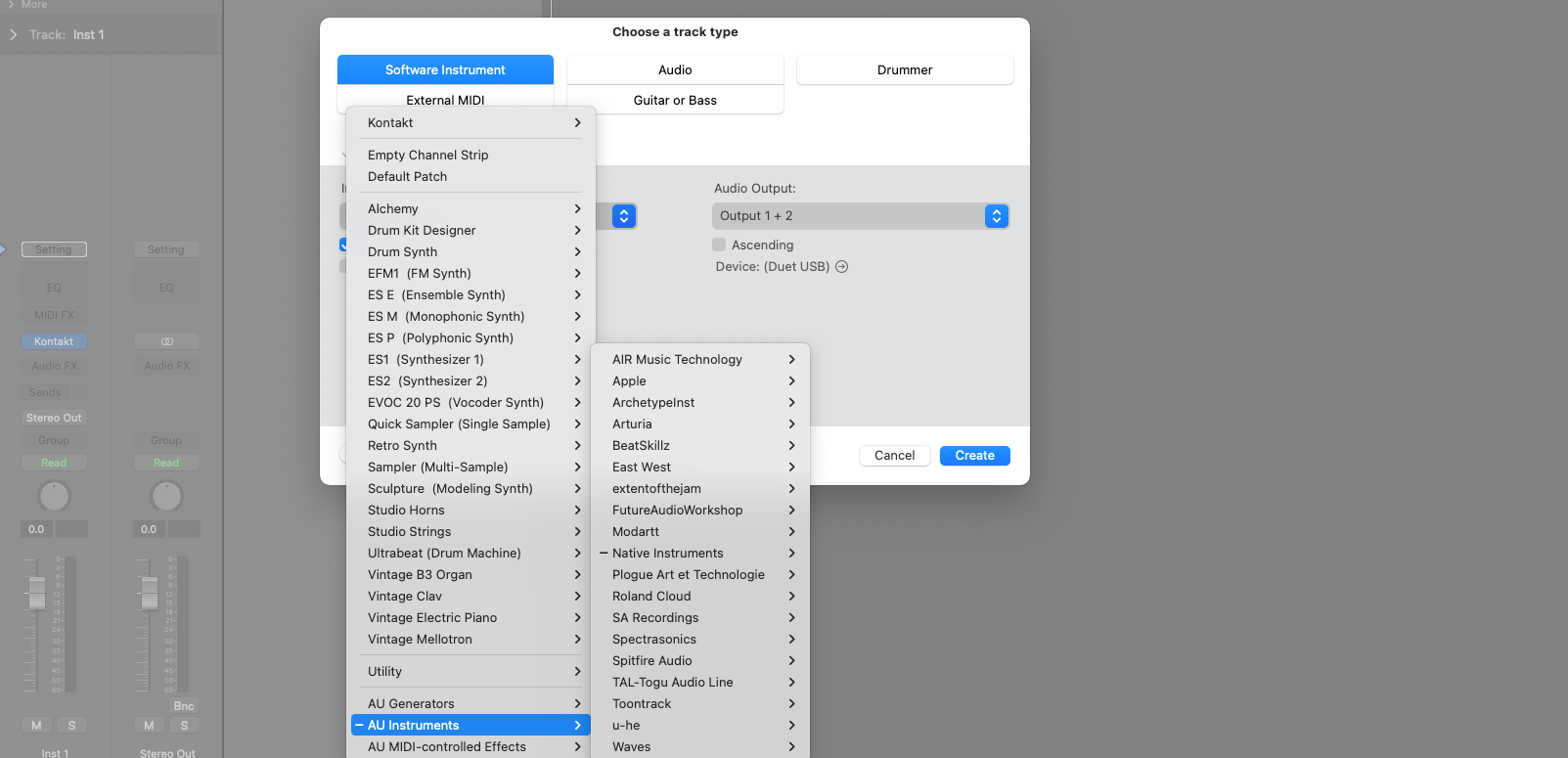
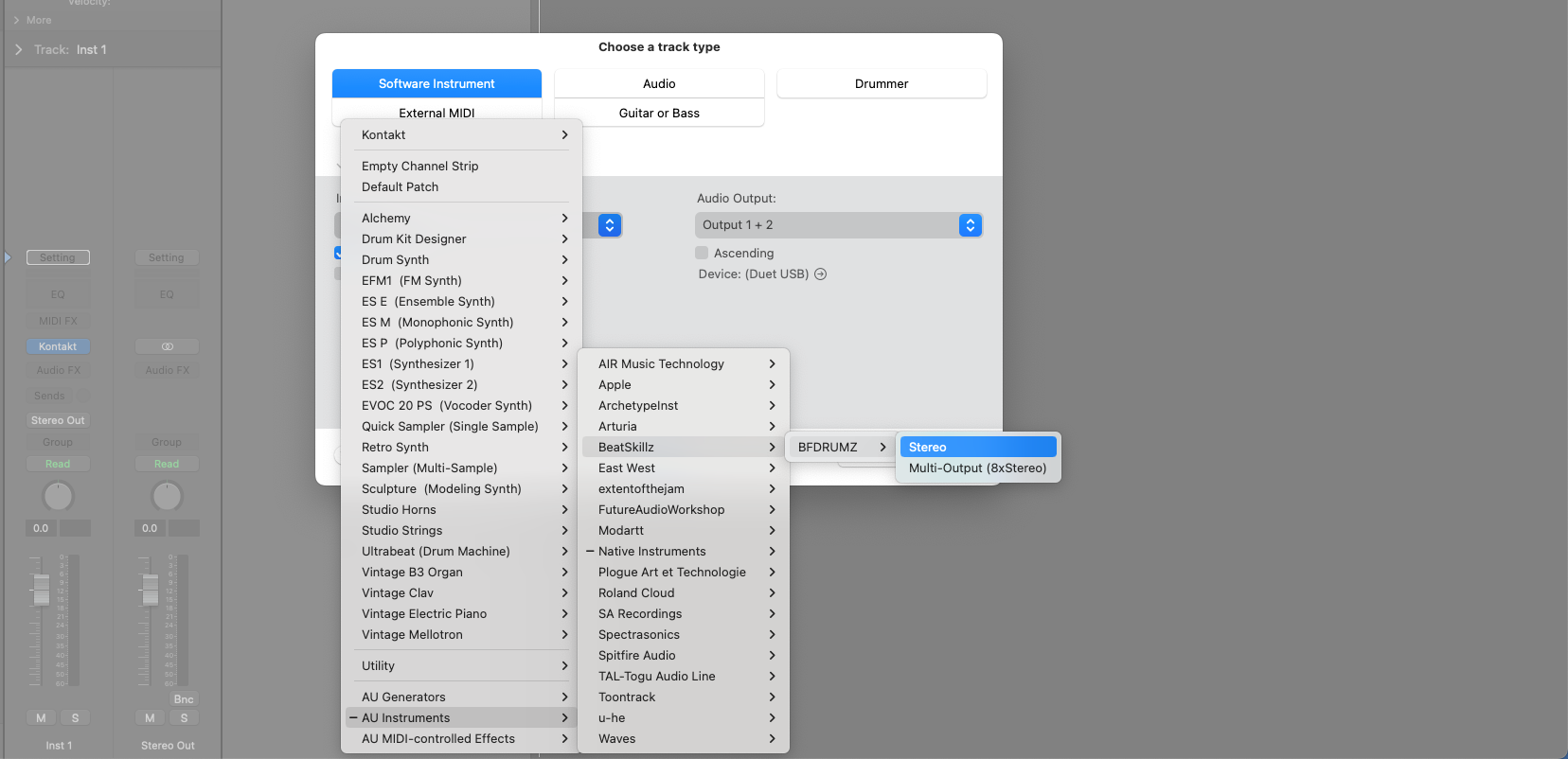
Once selected, click on 'Create'
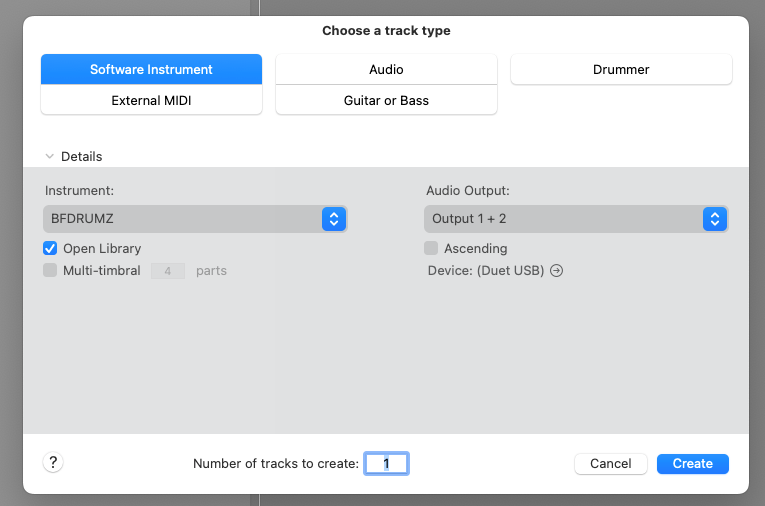
This will then add the AU Instrument plugin to your logic session
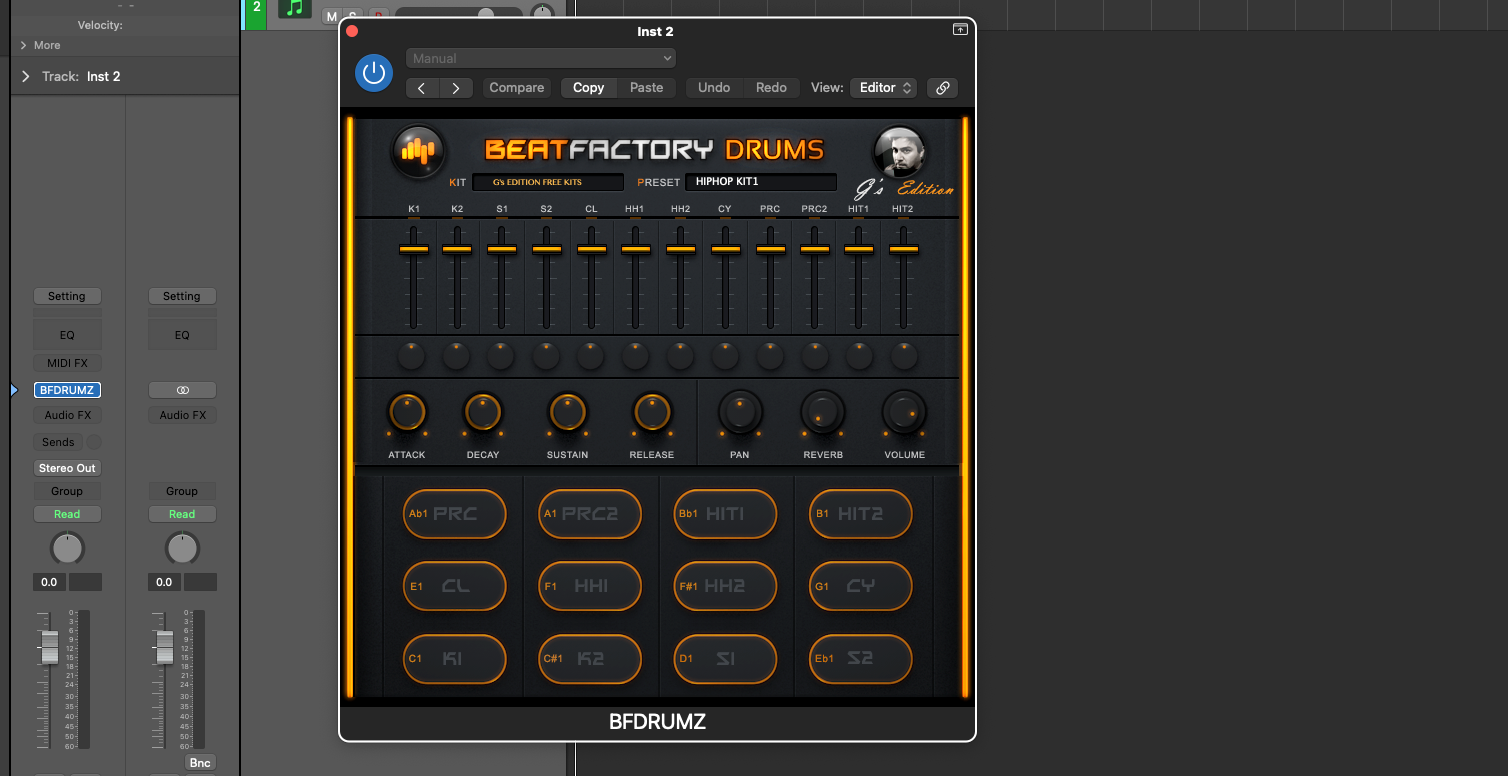
How to Insert Plugins to Logic Pro X
To insert an effect plugin to Logic Pro X:
On the channel strip, click on Audio FX
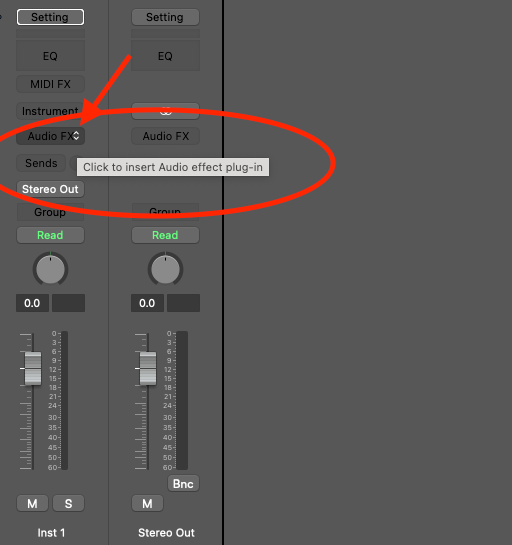
From the dropdown menu, select AU Plugins
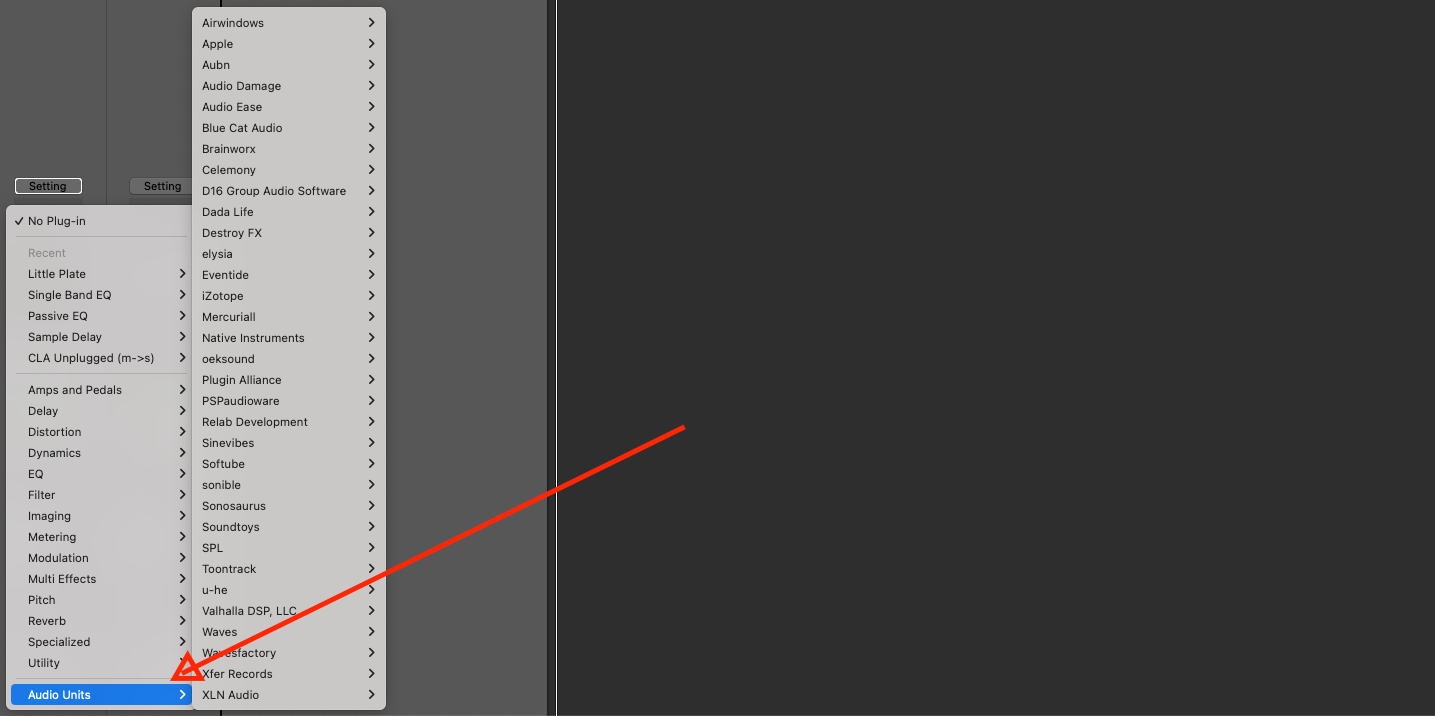
Select the plugin you want to use
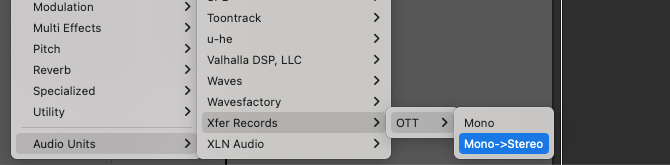
How to Use Plugins in Logic Pro X
Once you have installed your plugin to Logic, you can start using it.
To insert your plugins:
On the channel strip, click on 'Instrument'
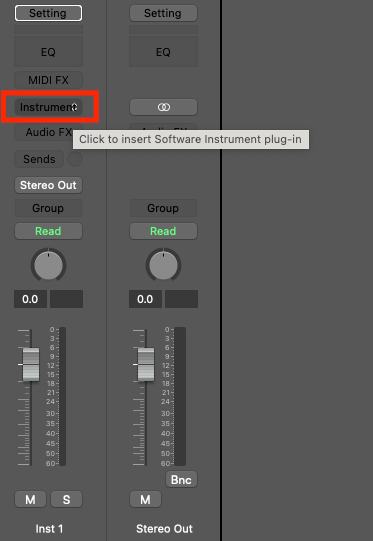
Go down to AU Instruments
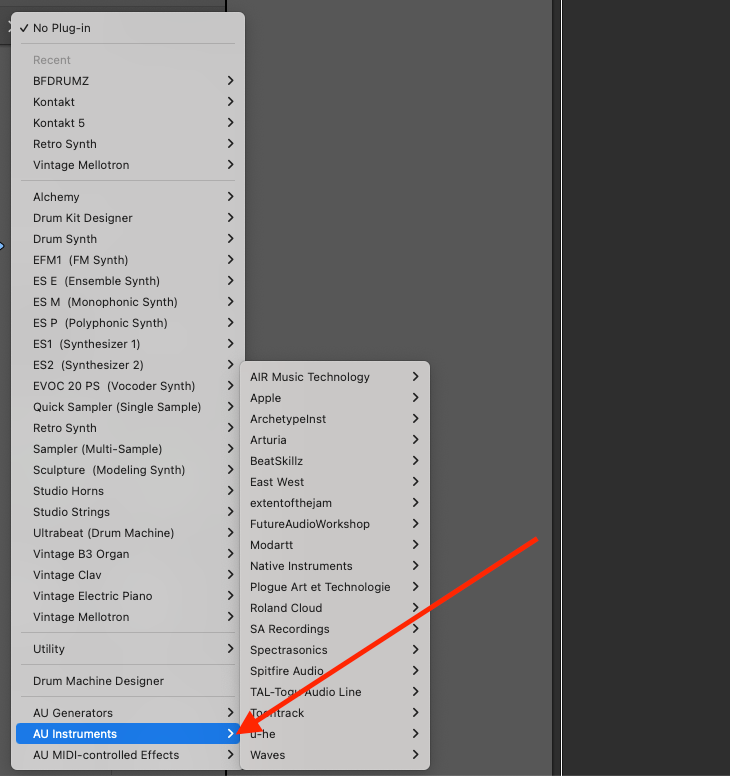
Select the plugin you want to use
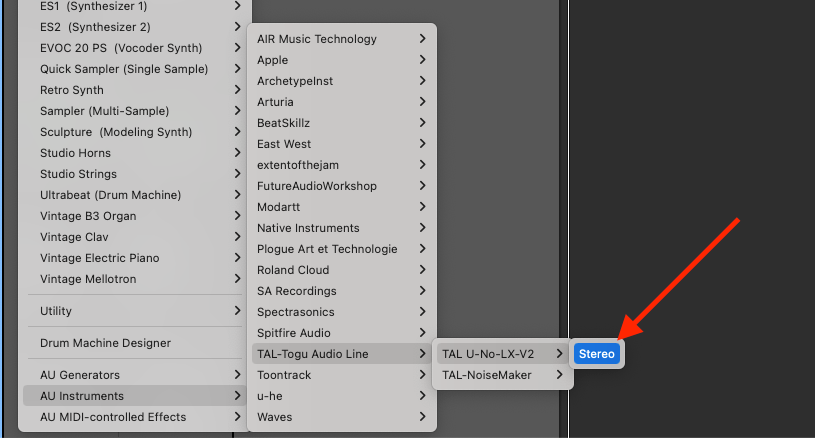
There you have it, your plugin is now ready to use.
Logic is Not Recognising My Plugins
If you have followed the instructions above but you cannot see your plugin in Logic then try these steps to fix the issue:
- Run AU Manager in Logic Pro
- Restart your computer (this will kick start the AU Manager to rescan)
This may resolve the issue, otherwise, you may be given the error message that the plugin failed Logic's validation scan in which case it will not open the plugin (Ah, biscuits!)
Happy Producing!