In this post, I show you how to change pitch in Logic Pro X.
The first thing I want to highlight to you is that we are changing the pitch of an audio file NOT a midi file.
Without further ado, here are the steps you need to take to change the pitch.
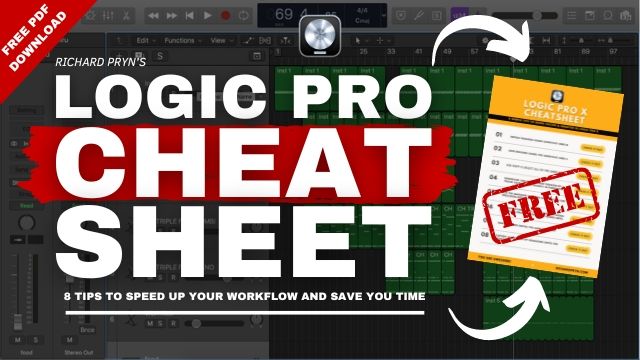
Change the Pitch Of An Audio File In Logic Pro X
Select the file you want to edit and open up the ‘File‘ window by pressing ‘W‘

In the file window select ‘Functions‘ and in the drop-down menu select ‘Time and Pitch Machine'
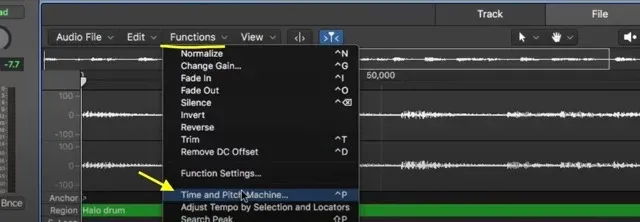
Under the ‘Pitch‘ section below where it says ‘Destination‘ select how many cents up or down you want to transpose the audio file.
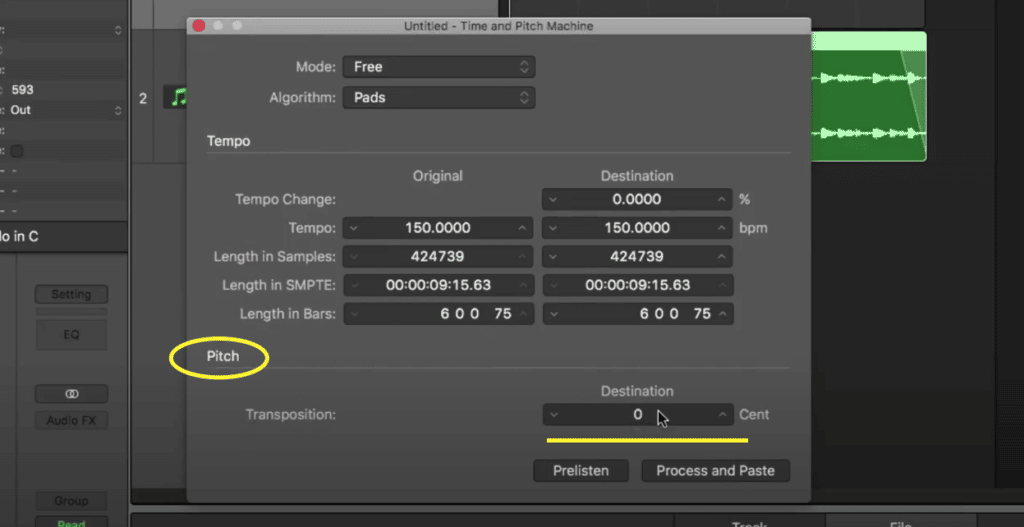
If you are unsure as to how many cents to put in then you can follow this little table to help you out.
How many Cents in Semitones
| Semitones | Interval | Cents |
| 1 semitone | Minor second | 100 |
| 2 semitone | Major second | 200 |
| 3 semitone | Minor third | 300 |
| 4 semitone | Major third | 400 |
| 5 semitone | Perfect fourth | 500 |
| 6 semitone | Tritone/diminished fifth | 600 |
| 7 semitone | Perfect fifth | 700 |
| 8 semitone | Minor sixth | 800 |
| 9 semitone | Major sixth | 900 |
| 10 semitone | Minor seventh | 1000 |
| 11 semitone | Major seventh | 1100 |
| 12 semitone | Octave | 1200 |
This table will help you to understand how much you need to transpose in the time and pitch machine to get the desired pitch change.
I have also created a tutorial if you are looking to pitch bend your MIDI and fade out your files.







