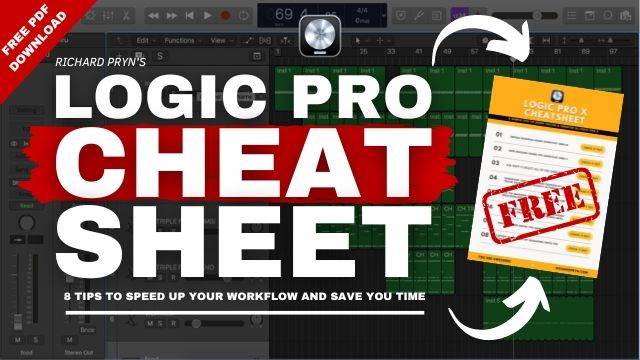In this article, I am going to show you how to colour-code your markers in Logic Pro X.
Add Markers To Your Project
There are two ways to add markers to your Logic project.
The first is by using the shortcut "Option+'"
The second is by opening the Global Tracks.
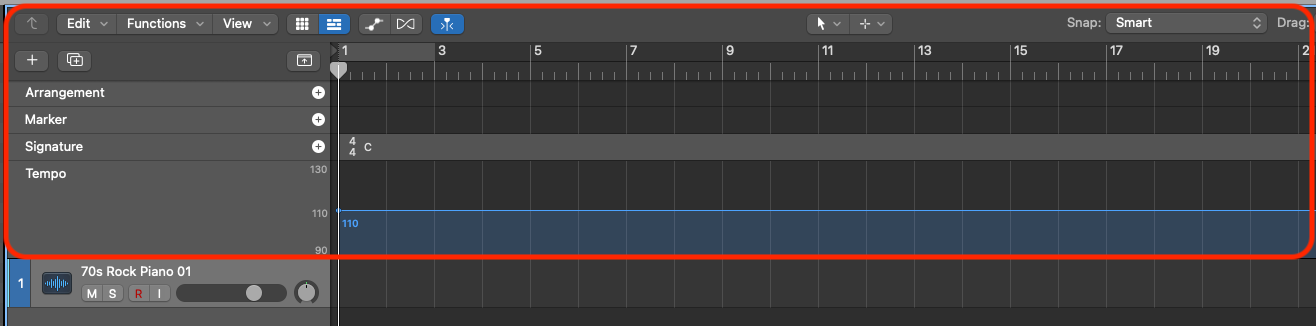
Then click on the "+" symbol on the "Marker" channel.
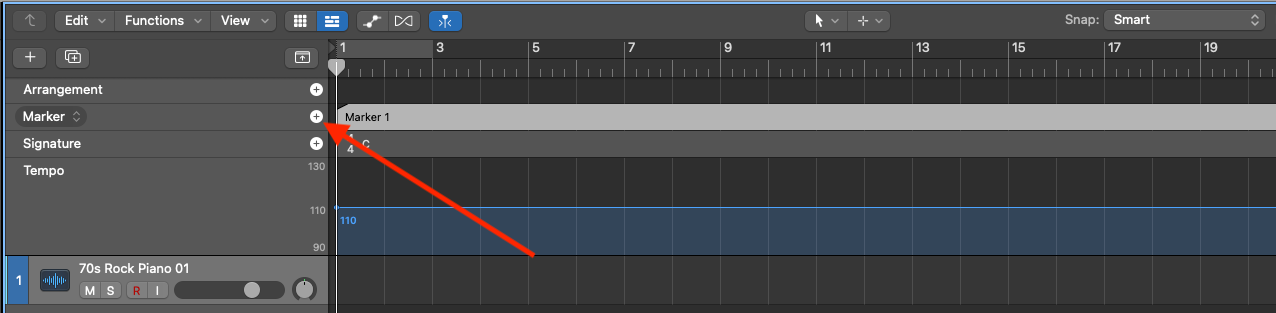
This will then add a marker wherever your playhead is.
How Do I Apply Colour To My Marker Regions
Once you have created your markers you can now go ahead and colour-code them.
In the Global Tracks (shortcut "G"), select the marker region you want to colour.
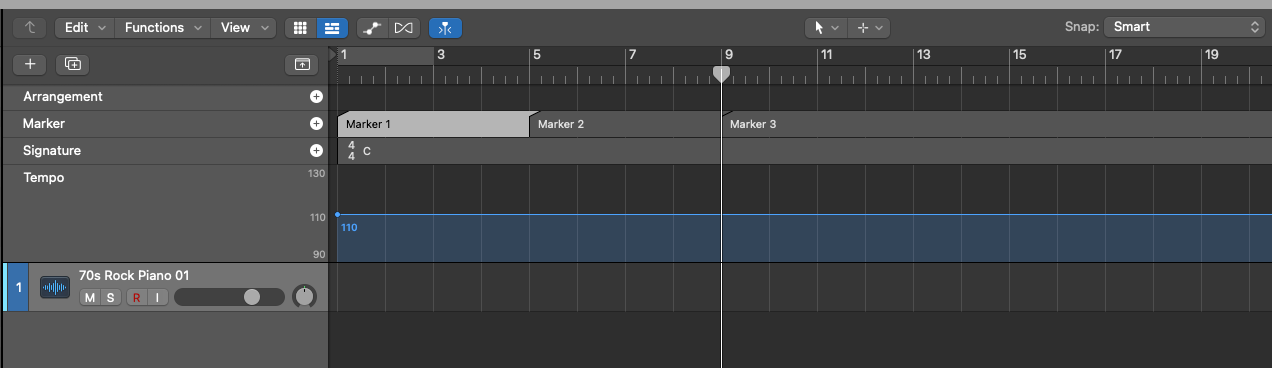
Press "Alt+C" to open up the colour menu.
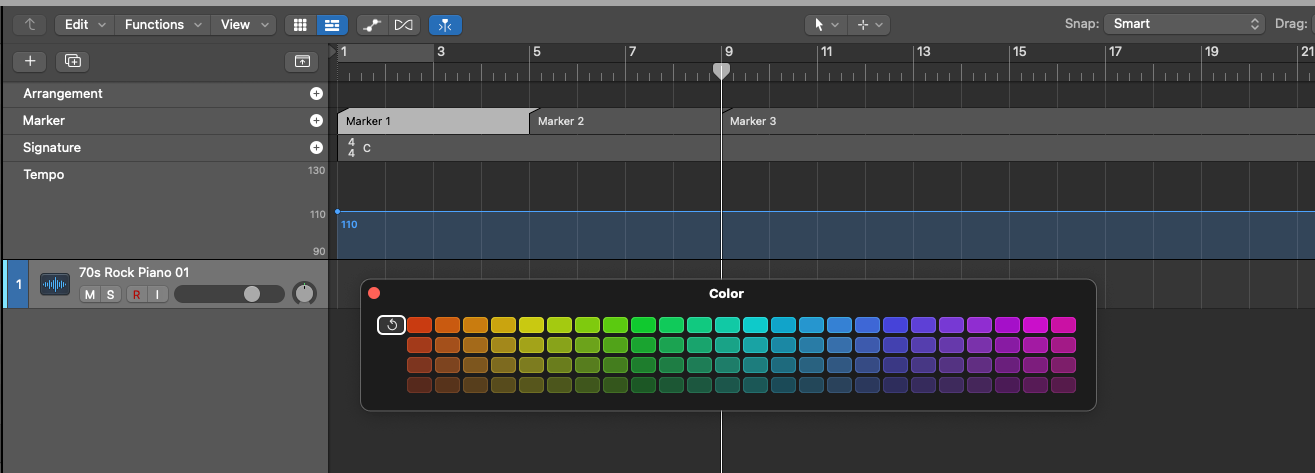
Select the colour you want the region to be.
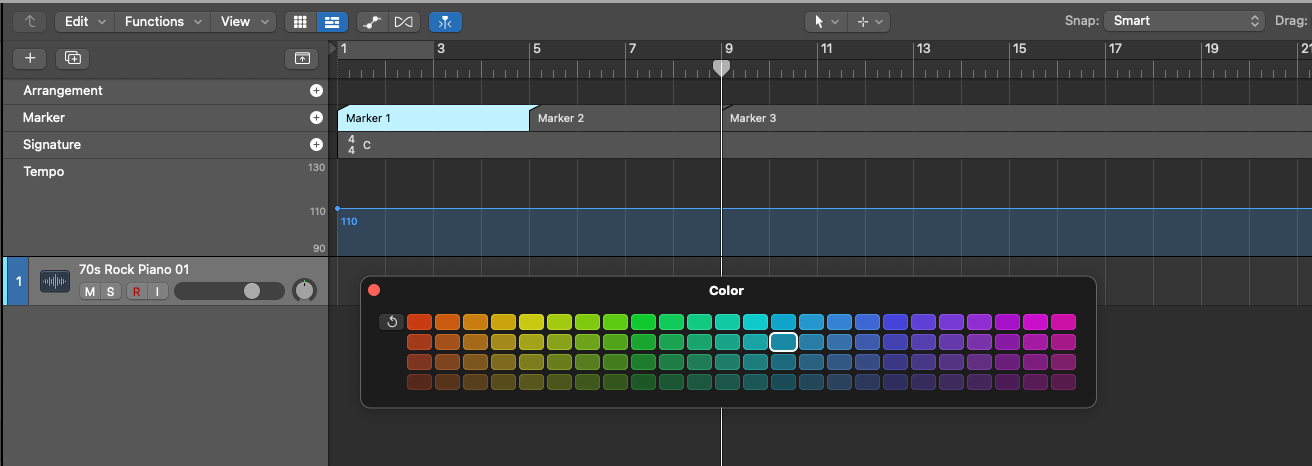
Once you have done that to all your markers, you will see the beautifully colour-coded markers on the top of your project so you can easily navigate through your song structure.