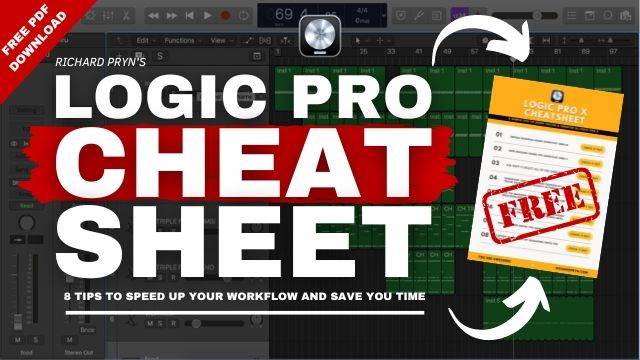In this article, I am going to show you how to create a click track in Logic Pro X.
Show to Click Track in the Mixer
The first step is to be able to see the metronome track in the mixer.
Open up the mixer (shortcut "X").
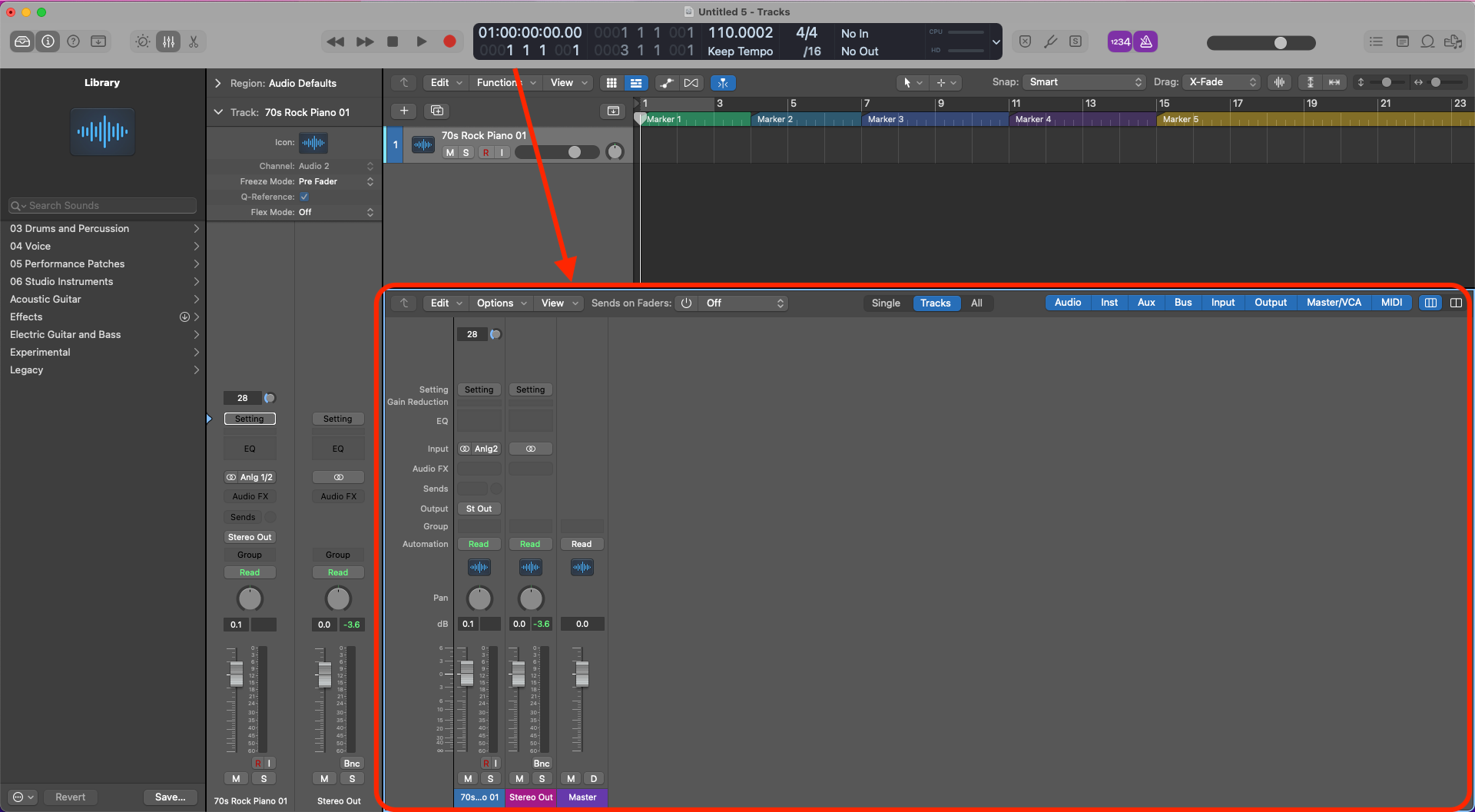
Click on "All" to show all channel strips.
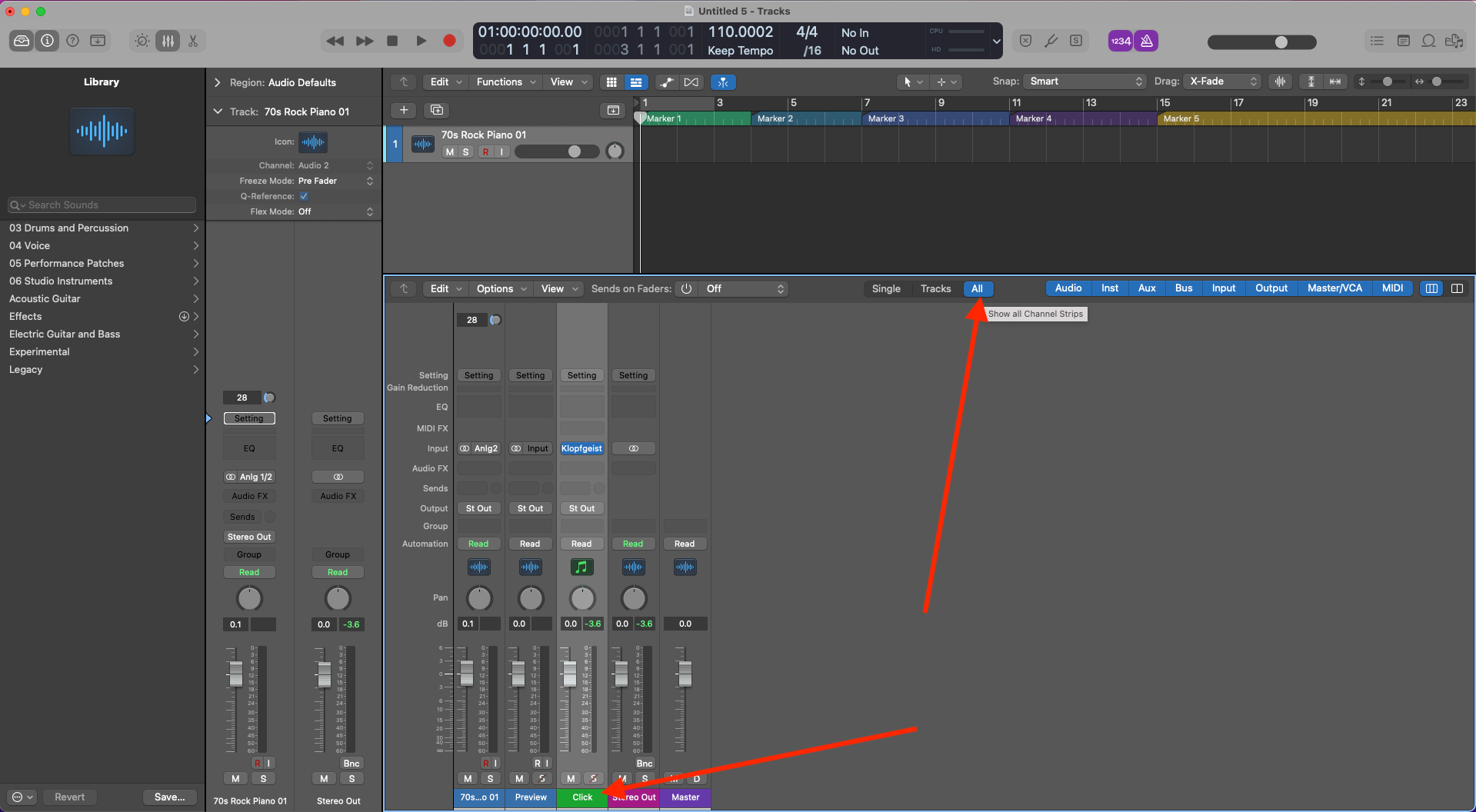
The metronome channel will appear in the mixer (hooray).
Print the Click Track
Now we want to be able to create the click track in the arrange window.
In the mixer window, right-click on the "Click" channel and select "Create Track".
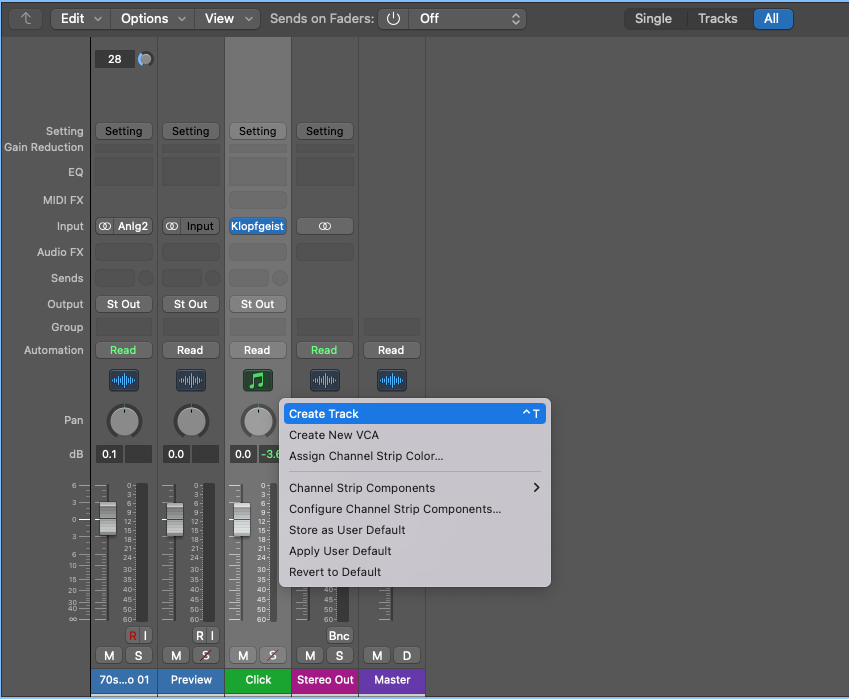
This will reveal the click track in the arrange window.
The next step is to make sure the click is enabled for playback by clicking on the little metronome button.

Select the click track in the arrange window and click "File > Bounce > Track in Place".
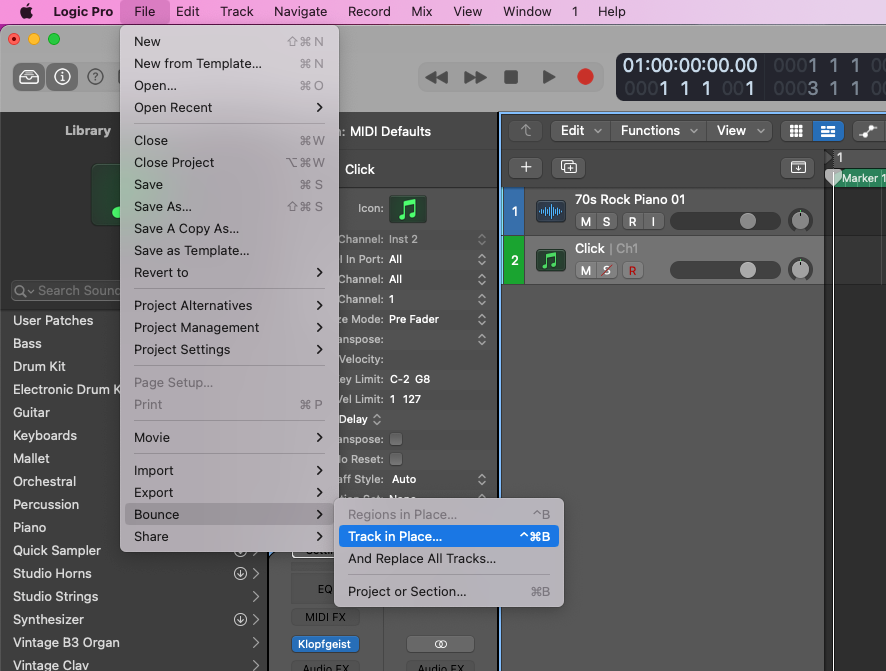
This will open up the Bounce Track in Place Box - all you have to do is click "Ok".
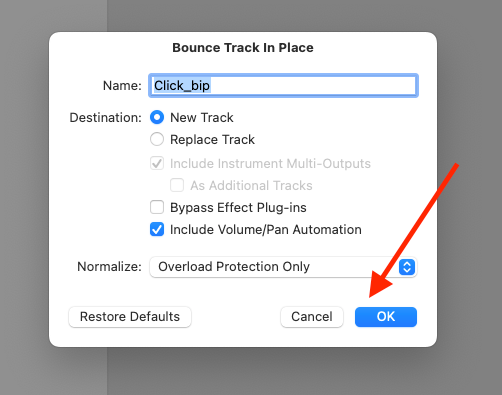
Logic will then print the metronome track onto a new audio channel.
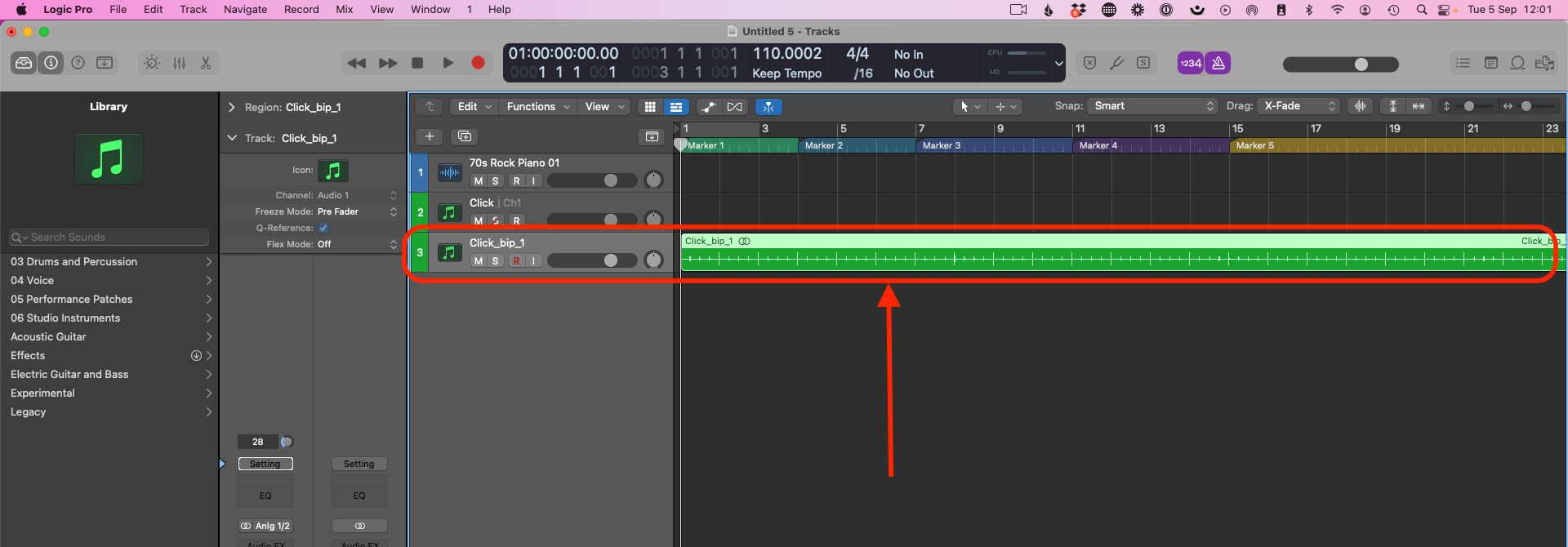
And there you have it. Your click track is now printed into your arrange window - Woohoo!