In this article, I will show you how to delete plugins in Logic Pro X.
Should I Delete Plugins?
There are two reasons you may want to remove plugins.
- To remove a plugin that has compatibility issues
- To save space on your HD
- You just don't like hanging on to things you don't use
If any of these three things apply then yes, delete the plugins. Otherwise, keep them and build a library of tools that you can use in your music production.
My experience has been that I have had to remove the plugins that are causing issues with Logic. Which is a pain because I am usually excited to try out the new audio toy.
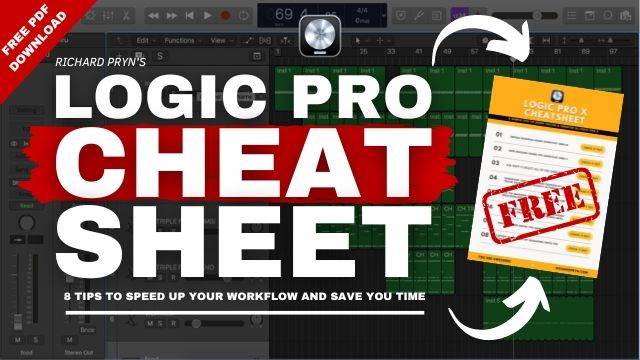
How to Remove Plugins in Logic
Deleting plugins in Logic is extremely straightforward.
The easiest way to do it is actually using the Finder on your Mac.
Open "Finder" and select your HD drive (in my case it is Mac Pro HD)
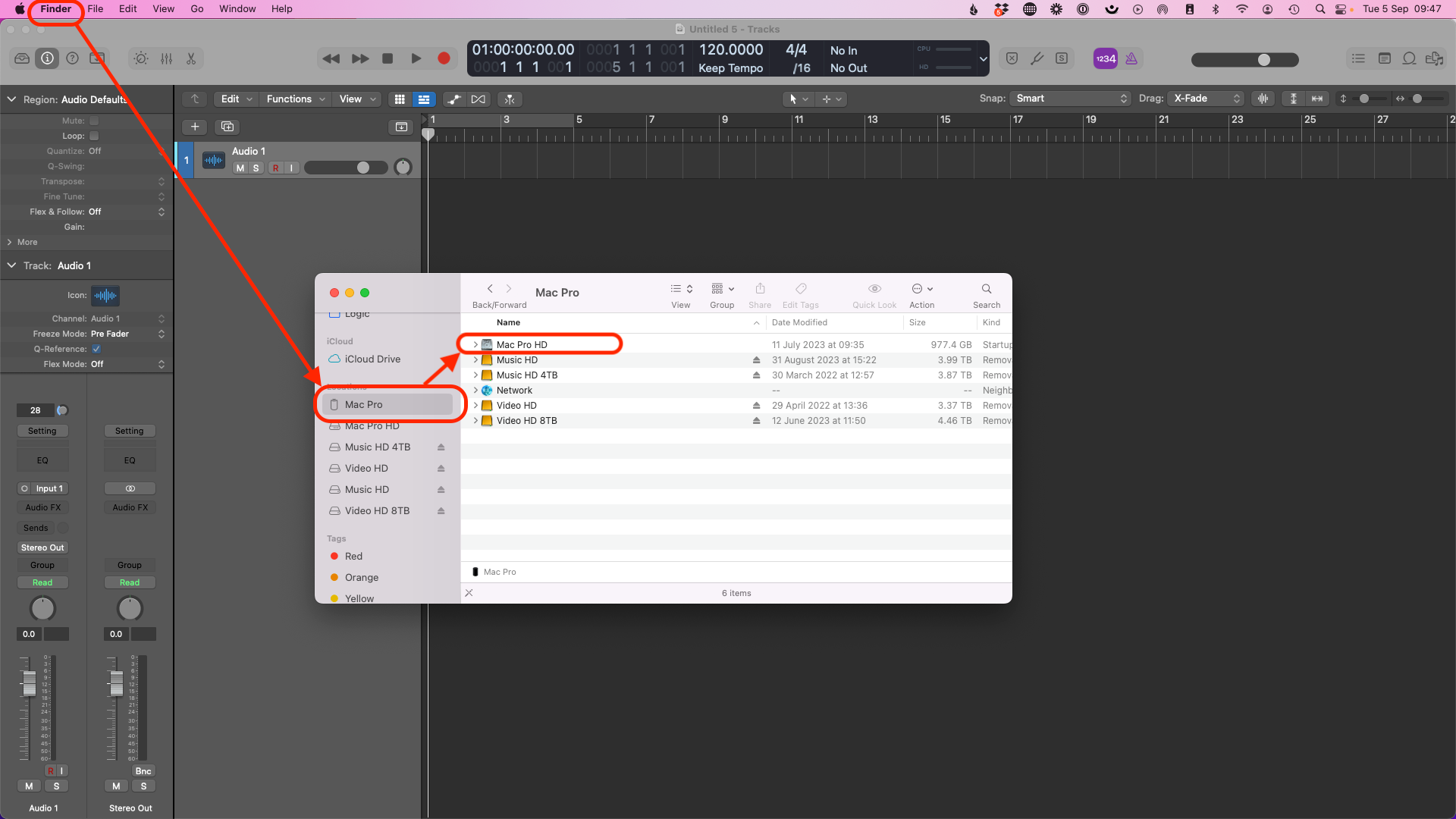
Select "Library"
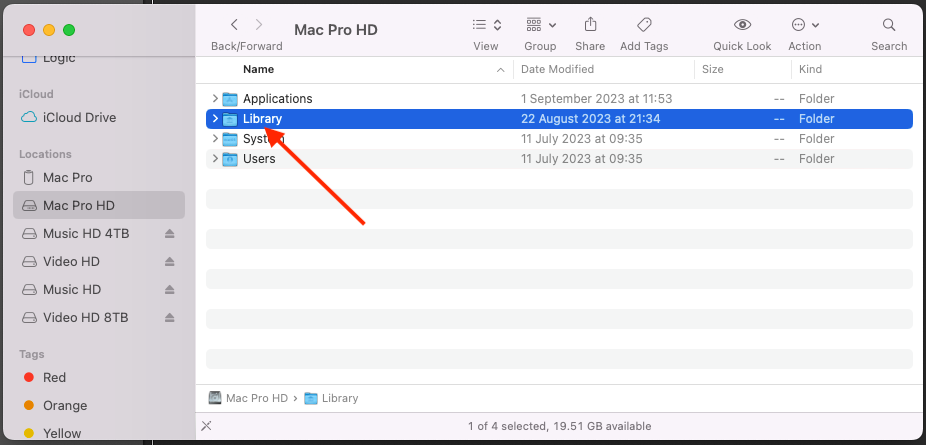
Select "Audio"
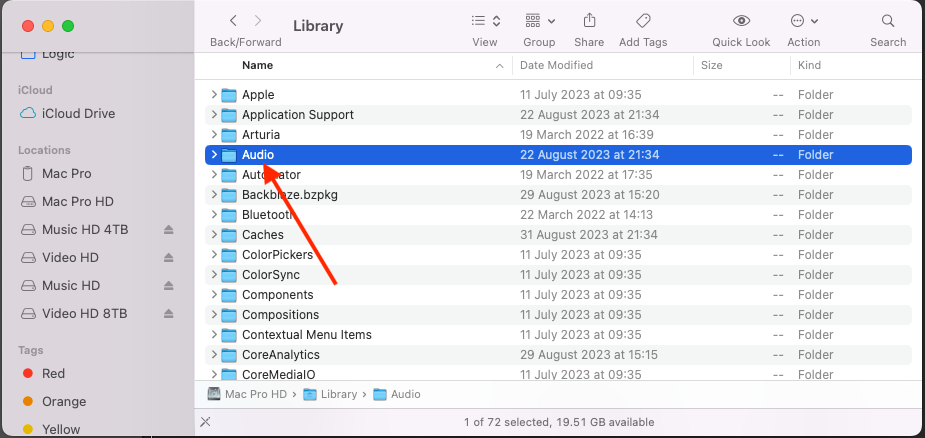
Select "Plug-ins"
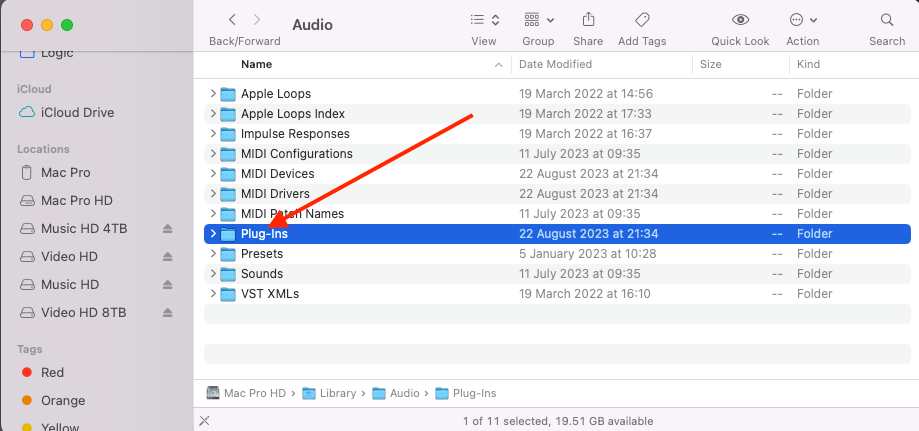
Select the type of plug-in you are looking to delete. In this case, I am choosing "Components"
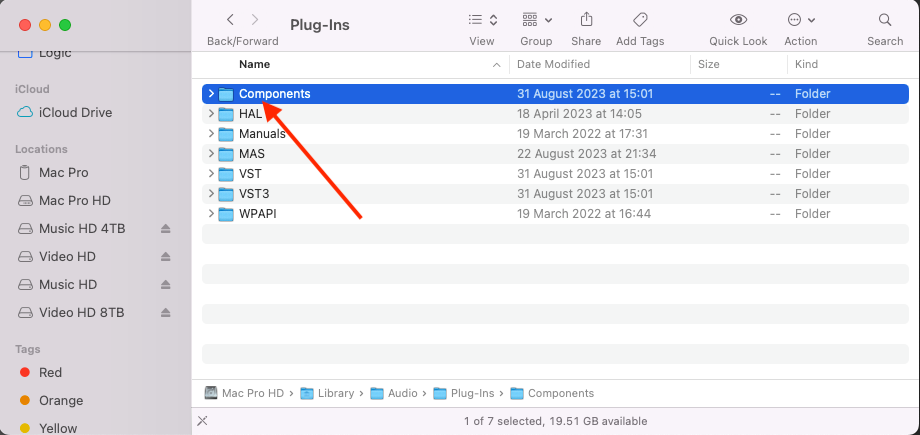
Right-click on the unwanted plug-in and click "Move to Bin" (or just drag it into the Bin.
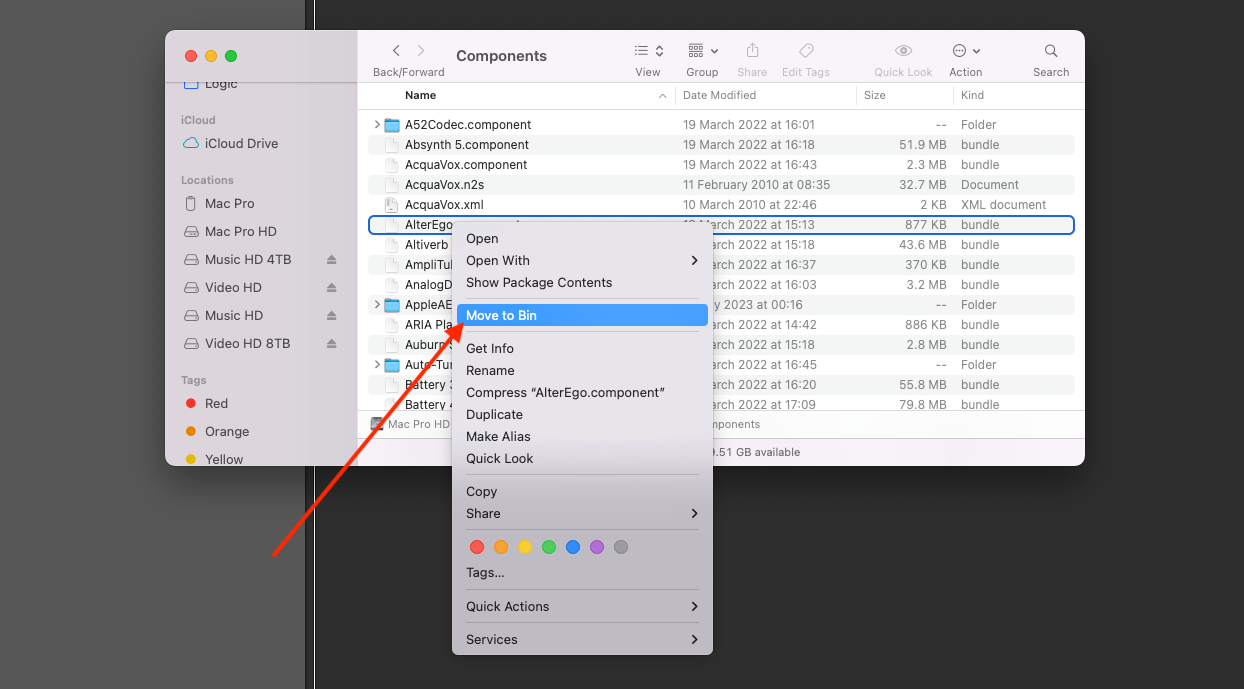
Finder > HD Drive > Library > Audio > Plug-ins > Component > [unwanted plugin]







