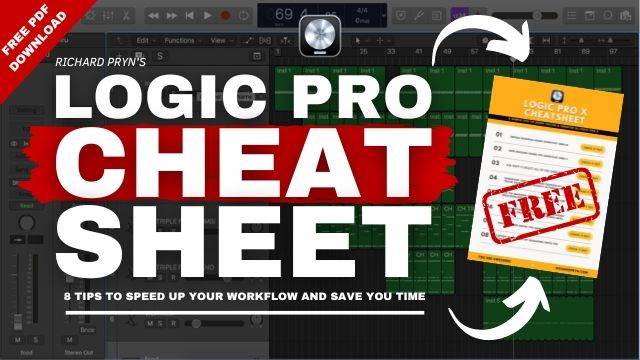Learning how to fade in Logic Pro X is super easy. Let me show you how.
There are several ways to fade in Logic:
- Using channel automation
- Using the fade tool
- Using the region menu
The first option adjusts the volume of the channel. The second and third options adjust the volume of the region.
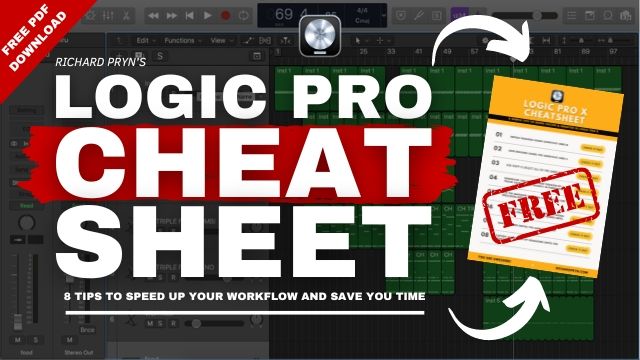
Fading Out With Channel Automation
This one is great if you are wanting to fade out more than one audio or MIDI region.
Select the channel you want to fade out (or fade in for that matter) and press ‘A’ on your keyboard. This is a shortcut to see all the automation in the arrange window.
What will happen when you do this is that the channels will expand and you will see some more little boxes pop up.
The only box you need to worry about at this stage is the middle one. Click on it to make sure that it says ‘Volume‘. It may already say it, if so just leave it alone.
Click on the region(s) you want to fade you will see a little yellow line appear with a dot on it.
That dot can be moved up, down, left and right. Moving it up or down will affect how loud the volume is and moving it left or right will determine at what point in time the volume change will occur.
From this point drag that dot to where you want the fade to start. Then move the pointer to where you want the fade to end and click on the yellow line to create another dot.
Drag that dot down as far as it will go. When it is at the bottom the volume is at zero.
That is how you create a fade using channel automation.
Fading Out With The Fade Tool
This way of creating a fade will only affect the volume of the individual region that you want to fade.
If you are wanting to create fades on more than one region I suggest you use the method above using the channel volume automation.
Depending on the shortcuts you have selected this may be different for you. Make sure your mouse is over the arrange window.
Press the ‘ESC’ key (or ‘T’ for some people). This will bring up a little menu of tools.
Select the fade tool.
With this tool selected click and drag over the edge of the region you want to fade. This will create a fade on that region.
You can then change how long the fade is and also what type of automation curve you use.
Fading Out With The Region Menu
This third way to fade in Logic is actually the same as the second but you access the same function a different way.
Here you are still creating a fade on the selected region but instead of using the fade tool in the arrange window, you are going to use the region menu.
Select the region you want to create the fade on then go to the region menu in the top left of the screen.

Click on ‘More‘ and you will see the ‘Fade‘ options appear.
From here you can choose how long the fade-out will be. As you click and drag or even type the numbers next to where it says ‘Fade-Out‘ you will see the fade appear on the region.
Job done.