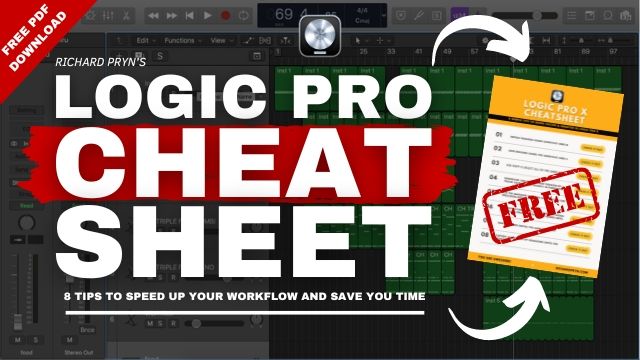This is one of the most useful things that Logic enables you to do as a musician; to record audio and MIDI information in real-time.
Check Your Signal Flow First.
This means that you need to check that the mic you are recording with is plugged in and Logic knows to look for it.
- Plug your microphone in
- Turn on phantom power / 48V (if it needs it)
- Check your input and output devices are loaded properly in Logic's audio settings - Logic Pro > Settings... > Audio
If all of those things in your signal flow are done correctly then you are ready to record in Logic.
Turn on Recording in Logic
On the channel that you want to record using, click on the little box with an 'R' in it. It will then either flash red (audio channel) or stay red (MIDI channel) to show you that that channel now has 'recording enabled'.
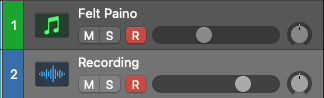
How to Record
With your tracks recording enabled you now need to tell Logic to start recording.
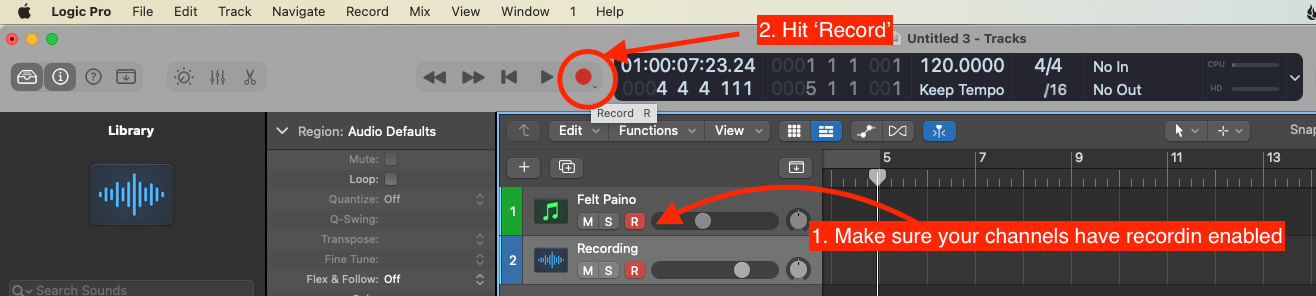
- Make sure your track(s) are record enabled
- Press the 'Record' button - the little red one at the top
- You will then hear a 2-bar click track giving you two bars to get ready to play
- As you play you will see the MIDI and/or audio information being written in your session
The Key Command For Record in Logic Pro X
To start recording with a key command, press the R on your keyboard and Logic will start recording through the channels that have recording enabled.
Hear Yourself While Recording In Logic Pro X
To hear yourself playing or singing when you are recording in Logic you must enable Input Monitoring.
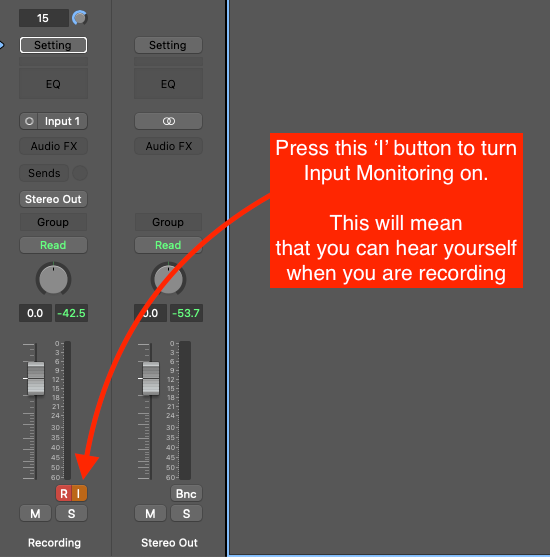
Happy Producing!