You have just sat down to write a new piece of music, opened up a new session in Logic Pro X, sat at your keyboard and hit record. The trouble used to be that your recording was out of time. Not any more. You can just quantize it and it is magically fixed.
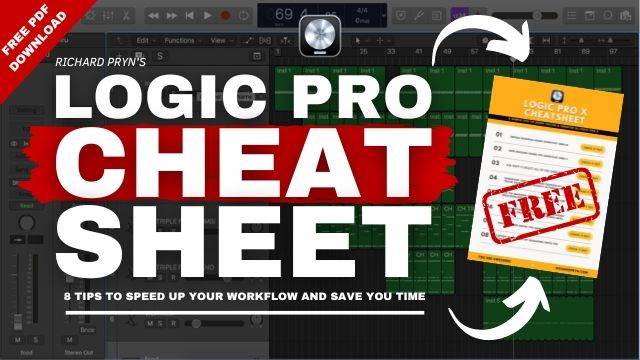
What is Quantizing?
As well as being an absolute lifesaver for me, quantizing is basically snapping the notes that you record to the beat; correcting any timing issues of what you play/record. Quantizing is correcting your timing issues.
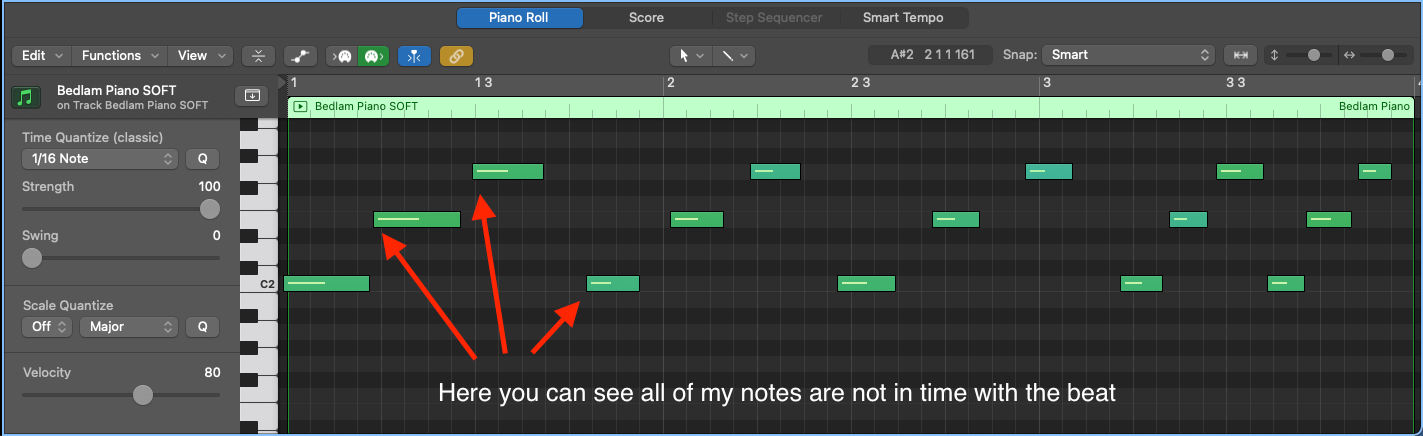
The great thing about quantization is that you can choose what "beat" you snap your notes to. For example, you can snap the notes to 8th, 16th, triplets, etc - whatever division of the beat you need. It's awesome.
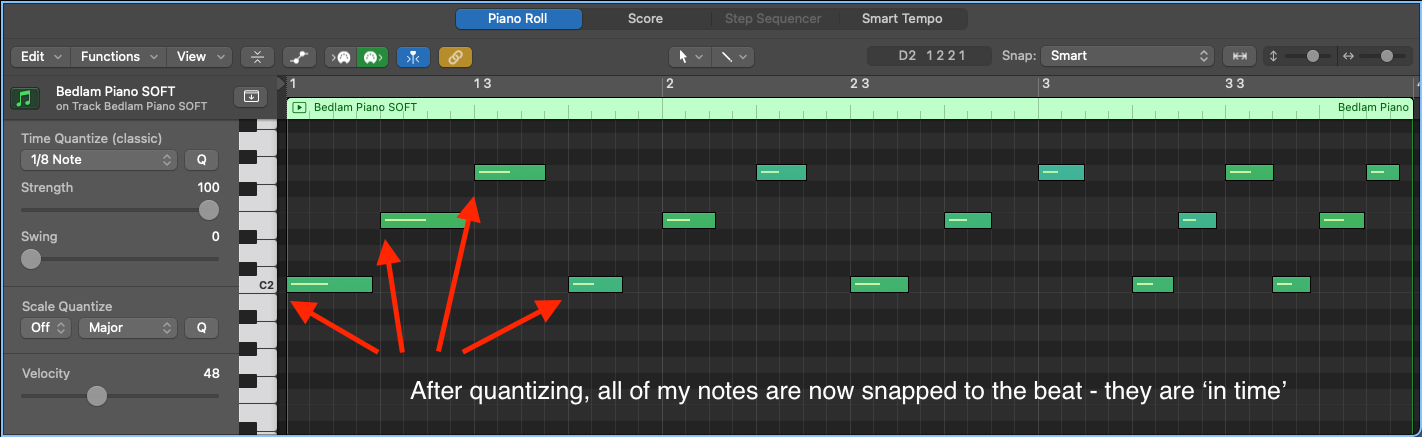
How to Quantize in Logic Pro X
There are two ways to quantize in Logic Pro; using the piano roll editor and the region menu.
The advantage of quantizing in the piano roll is to check to see how the quantisation has worked. If your timing was way off then sometimes your notes can be snapped to the wrong place.
If your timing was pretty good then you can quantize in the region menu instead which can save a lot of time.
Quantizing in the Piano Roll Editor
The first thing you need to establish before you do any quantizing is what division of the beat you need the notes to be quantized/snapped to.
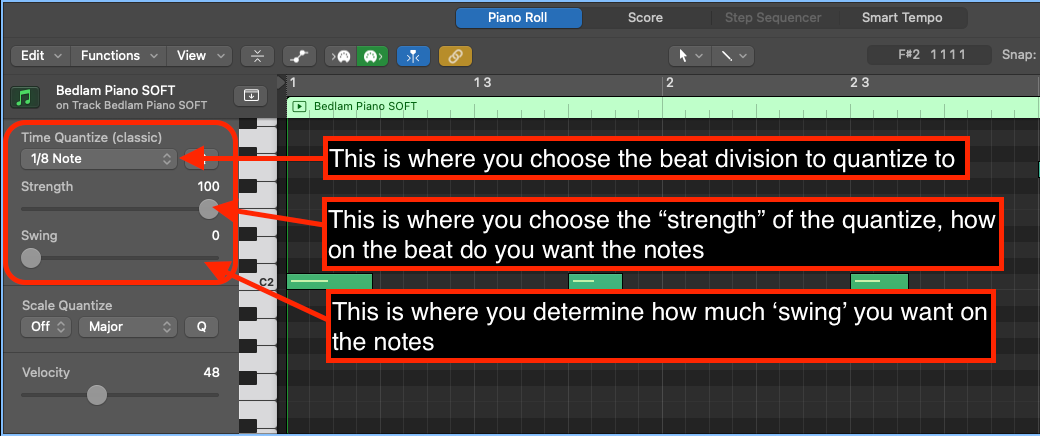
When you click on the dropdown menu (where it shows "1/8 Note" in the image above) you will be shown all the beat divisions that you can quantize to.
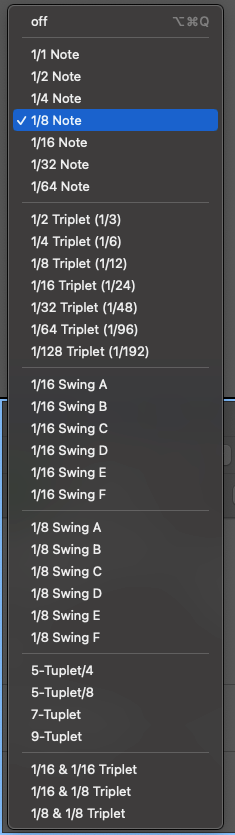
I know it looks intimidating but honestly, I rarely use any of the divisions other than 1/4, 1/8, 1/16, 1/32, and 1/8 Triplet (1/12) and I have been doing this for over 15 years now.
Once you have determined what division you want (you can see in the image above I have chosen "1/8 Note") you can then quantize your notes.
- Choose the beat division you need (1/8 etc)
- Select the notes you want to quantize
- Press "Q"
Your notes will then be quantized to that division.
The only problem with 100% quantizing is that it can sound a bit like a machine, a little unnatural. If you want a more "human" sound then you can adjust the quantize strength percentage.
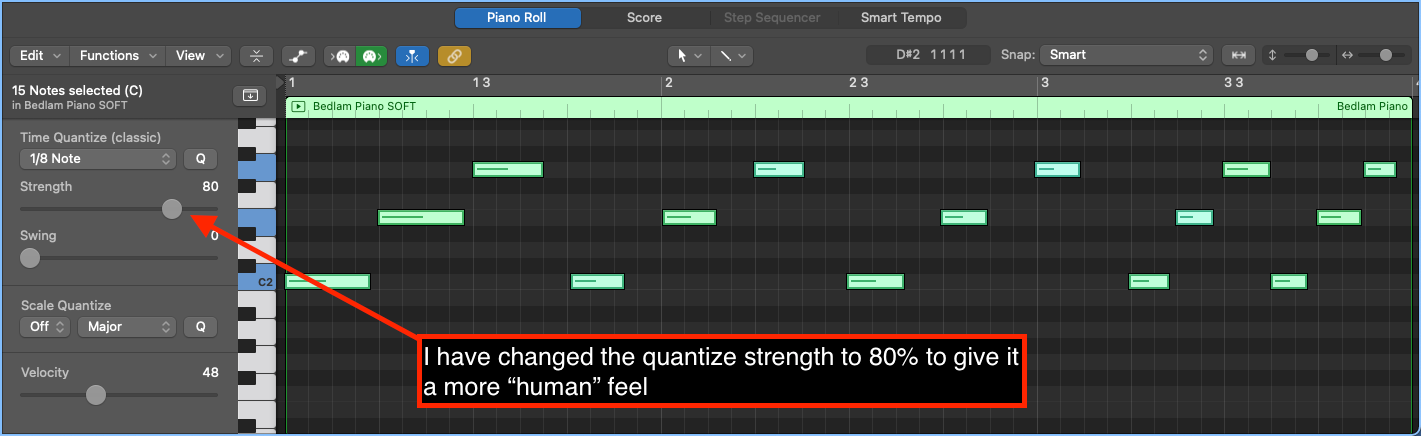
I would suggest that you stick between 75-95% as this will improve your timing enough to make it sound better but also leave a slightly more "real" performance.
Quantizing in the Region Editor
When you select the region you want to quantize the region editor will appear on the left-hand side (see below).
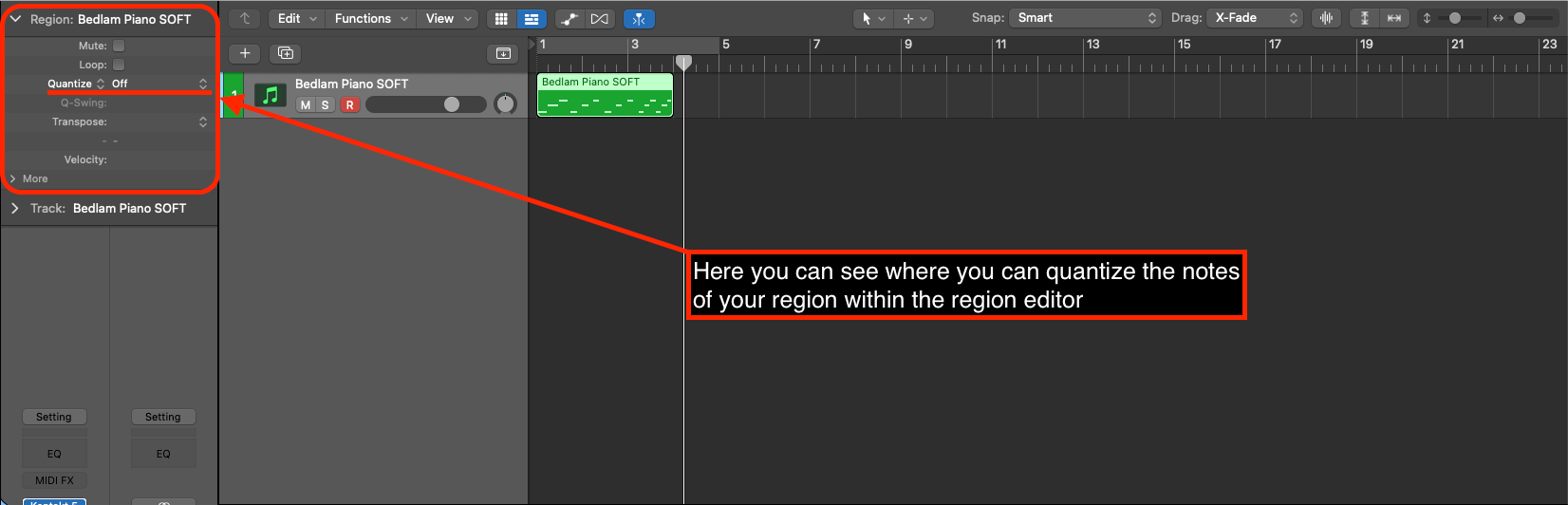
From here you can select the beat division you want to quantize the notes within the region to.
How Do You Auto Quantize in Logic Pro X?
If you want your MIDI to be auto-quantized whenever you record then there is a way.
- Click on an unused section within the Arrange window
- This will reveal the "MIDI Defaults" menu
- In the "MIDI Defaults" menu, you can then select the beat division you want Logic to Auto-Quantize to
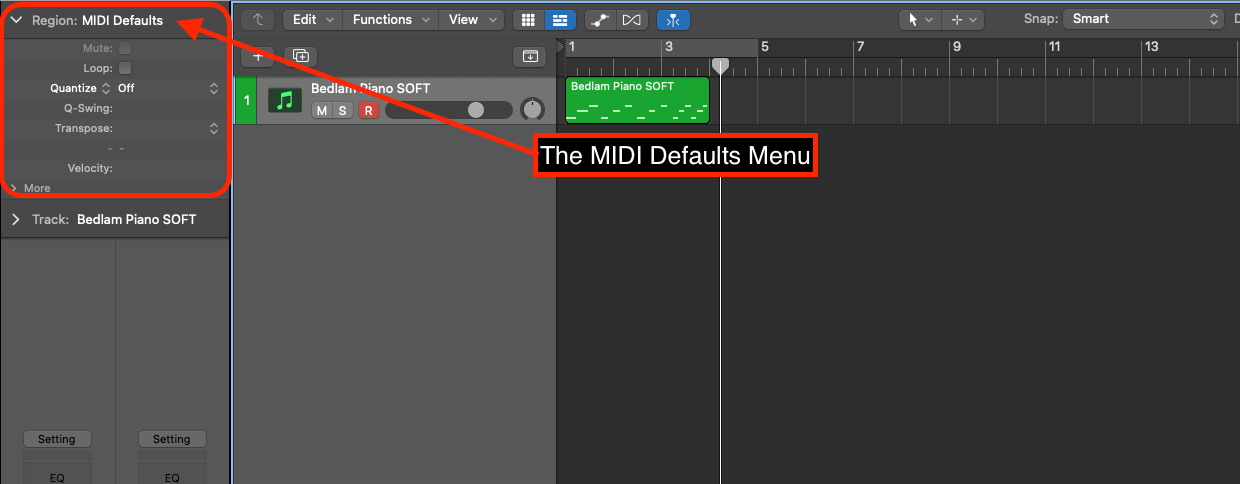
How to Turn Off Auto Quantize in Logic Pro X
If you want to turn off auto quantize:
- Click on an unused section within the Arrange window
- This will reveal the "MIDI Defaults" menu
- In the "MIDI Defaults" menu, select "Off"
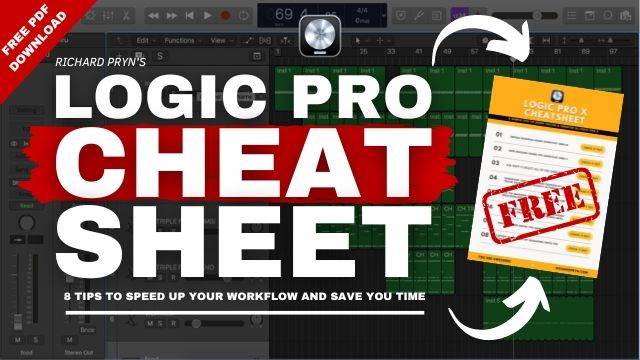
How to Quantize Note Length in Logic Pro X
I want to bring something to your attention before I dive into this option. When you quantize note length in Logic it does not make them all a uniform length, it quantizes the notes to the nearest division that you select.
Quantizing Note Length Using MIDI Transform
- Select the region you want to quantize
- Open the Piano Roll editor
- Select all the notes you want to quantize
- In the Piano roll menu, go to Functions > MIDI transform > Quantize MIDI Note Length
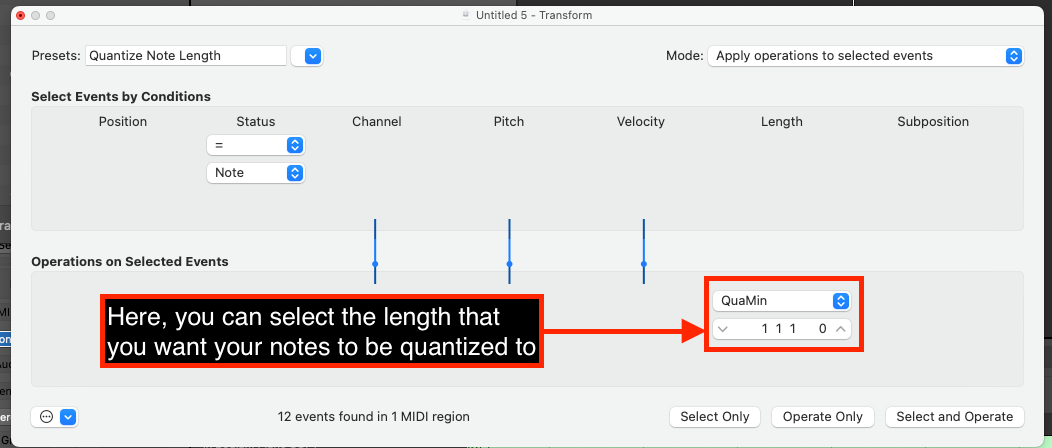
From here you can choose the tick, division, beat, or bar length that you want to quantize your notes to.
Quantizing Note Length Using Force Legato
This is the option I most often use to quantize my note lengths in Logic. After you have quantized the timing of your notes you often just want the notes to start and finish immediately before/after their neighbouring note.
- Select the MIDI notes you want to quantize
- Right-click on one of them
- In the menu that appears, select "Trim Notes to Following Notes (Force Legato)"
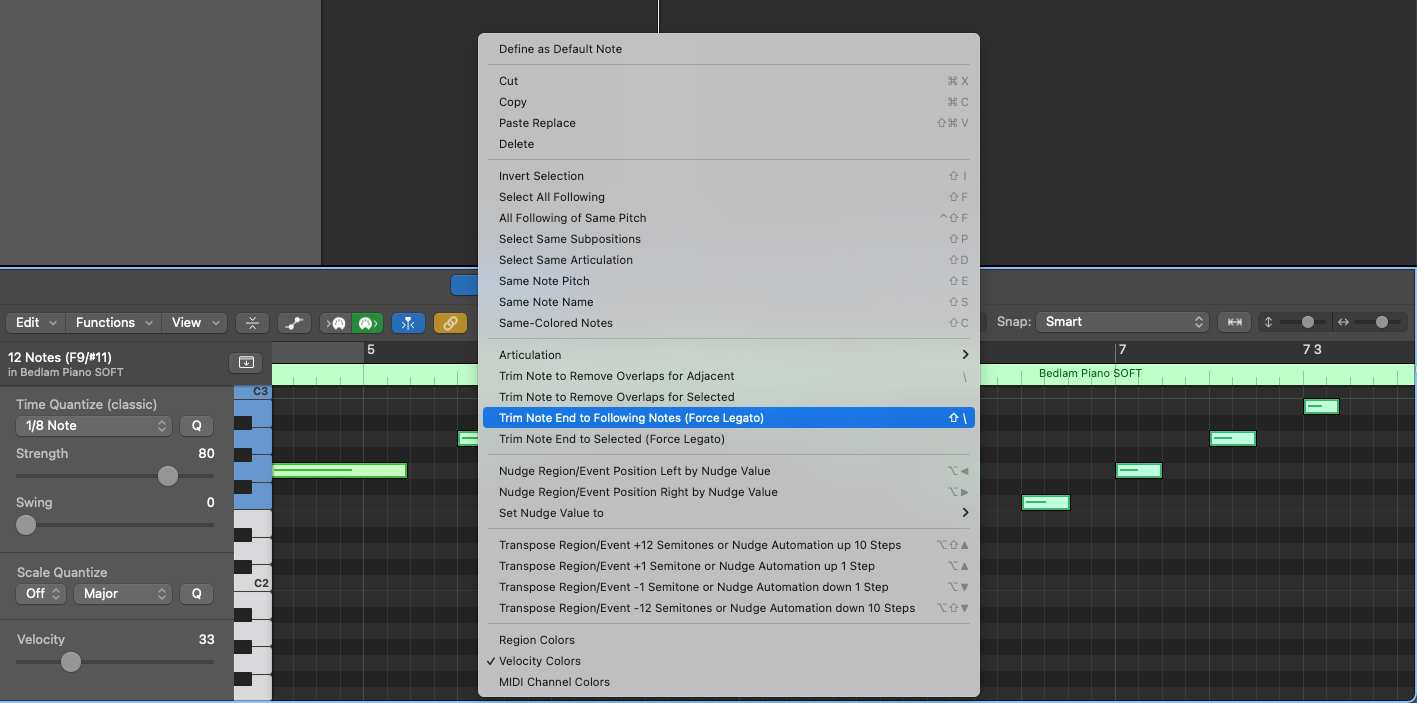
This will then make all the notes "legato" which means that they all last until the start of the next note.
Frequently Asked Questions
What Is the Shortcut to Quantise in Logic?
"Q" is the shortcut to quantize in Logic
Can You Quantize Audio Logic Pro?
Yes it is called "Flex Time"







